Setting up a dedicated server for Deadlock can greatly enhance your gaming experience by providing a stable and customizable environment for you and your friends to enjoy. This guide will walk you through the process of setting up your very own Deadlock server using Easy SteamCMD, a free and user-friendly tool designed to download and maintain your server software.
By following this guide, you'll have your personal Deadlock server up and running in no time, ready to host epic private matches with your friends. Let's get started!
PS. You will need an account with Deadlock added. We have a post about how you can get a Deadlock Invite here.
PPS. We now offer Deadlock server hosting! Servers are available worldwide.

To set up your new Deadlock server, you will need to use a free tool called Easy SteamCMD. This is the free and easy to use program that we will use that downloads everything required, and keeps your server updated every time the server starts.
deadlock.easysteamcmd-config.txt with this Deadlock version.STEAM_LOGIN= and STEAM_PASSWORD= with an account that has Deadlock.easysteamcmd.bat and let it install. Make sure you install any popups it asks for.YourPublicIP:27015. Any time you want to run your game server again, simply run easysteamcmd.bat.You can remove your username and password after Deadlock is downloaded, but your server will no longer update without it. You can also play on the same account you use to run the server.
To connect to your Deadlock, you’ll need to know your IP address. Here’s how you can find it on Windows:
Win + R to open the Run dialog.cmd and press Enter to open the Command Prompt.ipconfig and press Enter.IPv4 Address. This is your local IP address. It usually looks something like 192.168.1.xxx.Note: If your ISP is on CGNAT, you will not be able to connect externally to your network. Contact your ISP for more information.
If your friends are connecting over the internet, you’ll also need to set up port forwarding on your router:
192.168.1.1 or 192.168.0.1).ipconfig command).UDP/TCP.Now, with your IP address and port forwarded, your friends can join your Deadlock server by pressing F7 in game (the default key to open the server console) and by using the command: connect YourPublicIP:27015.
Replace it with your IP address
Congratulations! You've successfully set up your Deadlock dedicated server, providing a personalized and stable gaming environment for you and your friends. By using Easy SteamCMD, you have ensured that your server stays up-to-date with the latest game versions, allowing for a smooth and uninterrupted experience.
Remember, finding your IP address and configuring port forwarding are crucial steps for enabling your friends to connect to your server from different locations. Always use your local IP address for connections within the same network and your public IP address for remote connections.
Deadlock is a new game, so expect bugs to happen!
If you get stuck at any time, come get some help from our friendly Discord community.
EVER WANTED TO START YOUR OWN GAME SERVER?