Have you just bought a Soulmask server and need to upload your existing local save to the server? Or maybe you already have a server and need to transfer your world and player data between the two.
In this guide, we will show you how to migrate your Soulmask server without losing any data. Please be aware that all player data is contained in the world.db file, and there is currently no way to modify this. This also means that you cannot merge 2 saved worlds.

Here is where you will find both the Soulmask world save file and config.
Dedicated Server:
/WS/Saved/GameplaySettings/GameXishu.json/WS/Saved/Worlds/Dedicated/Level01_Main/world.dbLocal Windows PC:
%LOCALAPPDATA%\WS\{YOUR-STEAM-ID}\2646460\AutoGames\{YOUR-GAME-INVITE-ID}\GameXishu.json%LOCALAPPDATA%\WS\{YOUR-STEAM-ID}\2646460\AutoGames\{YOUR-GAME-INVITE-ID}\world.dbHere is how you can transfer your Soulmask save to another server.
GameXishu.json and world.db files. (Assuming you don’t want to save them, otherwise back them up)If you need to transfer from a local save file to play multiplayer with your friends, this is how you do it.
WIN + R on your keyboard and type %LOCALAPPDATA%\WS\.2646460\AutoGames\ and then select the folder with the same invite code as the world you want to transfer.world.db and the latest GameXishu.json file. If your file is called GameXishu_2.json, then rename it to GameXishu.json./WS/Saved/GameplaySettings/ and replace the existing GameXishu.json file./WS/Saved/Worlds/Dedicated/Level01_Main/ and replace the existing world.db file.Soulmask is one of the easier games to transfer worlds. It's worth noting that most server hosts actually offer free migrations, so you may want to open a support ticket with them first to make sure its done correctly.
If you get stuck at all then make sure to come and join the GhostCap Discord and some of our community members will help you out.
EVER WANTED TO START YOUR OWN GAME SERVER?