Setting up a dedicated server for V Rising can greatly enhance your gaming experience by providing a stable and customizable environment for you and your friends to enjoy. This guide will walk you through the process of setting up your very own V Rising server using Easy SteamCMD, a free and user-friendly tool designed to download and maintain your server software.
Before we start with the setup, it's important to note that V Rising servers are not cross-play compatible. This means PC players cannot join servers hosted on PS5, and vice versa. Each server is locked to the platform it was set up for.
By following this guide, you'll have your personal V Rising server up and running in no time, ready to host epic battles and grand adventures in the world of vampires. Let's get started!

To set up your new V Rising server, you will need to use a free tool called Easy SteamCMD. This is the free and easy to use program that we will use that downloads everything required, and keeps your server updated every time the server starts.
vrising.easysteamcmd-config.txt with this V Rising version.STARTUP_COMMAND with the settings you want to change such as the Server name, password etc.easysteamcmd.bat and let it install. Make sure you install any popups it asks for.YourPublicIP:9876. Any time you want to run your game server again, simply run easysteamcmd.bat.The PS5 version is the same as the PC install guide, but you MUST make a change to the BETA_BUILD line.
vrising.easysteamcmd-config.txt with this V Rising version.STARTUP_COMMAND with the settings you want to change such as the Server name, password etc.BETA_BUILD=ce-1 to the bottom of easysteamcmd-config.txteasysteamcmd.bat and let it install. Make sure you install any popups it asks for.YourPublicIP:9876. Any time you want to run your game server again, simply run easysteamcmd.bat.If you installed the PC version first and then added BETA_BUILD after, you will need to delete all the downloaded files and start from scratch, otherwise your V Rising server will crash.
To connect to your V Rising server, you’ll need to know your IP address. Here’s how you can find it on Windows:
Win + R to open the Run dialog.cmd and press Enter to open the Command Prompt.ipconfig and press Enter.IPv4 Address. This is your local IP address. It usually looks something like 192.168.1.xxx.If your friends are connecting over the internet, you’ll also need to set up port forwarding on your router:
192.168.1.1 or 192.168.0.1).ipconfig command).UDP/TCP.Now, with your IP address and port forwarded, your friends can join your V Rising server using the IP address in the format: YourPublicIP:9876.
Congratulations! You've successfully set up your V Rising dedicated server, providing a personalized and stable gaming environment for you and your friends. By using Easy SteamCMD, you have ensured that your server stays up-to-date with the latest game versions, allowing for a smooth and uninterrupted experience.
Remember, finding your IP address and configuring port forwarding are crucial steps for enabling your friends to connect to your server from different locations. Always use your local IP address for connections within the same network and your public IP address for remote connections.
With your server now live and ready, you can enjoy the full potential of V Rising's multiplayer features. Whether you're building a vampire empire, engaging in epic battles, or simply exploring the dark and mysterious world, your dedicated server will be the backbone of countless memorable adventures.
If you get stuck at any time, come get some help from our friendly Discord community.
EVER WANTED TO START YOUR OWN GAME SERVER?