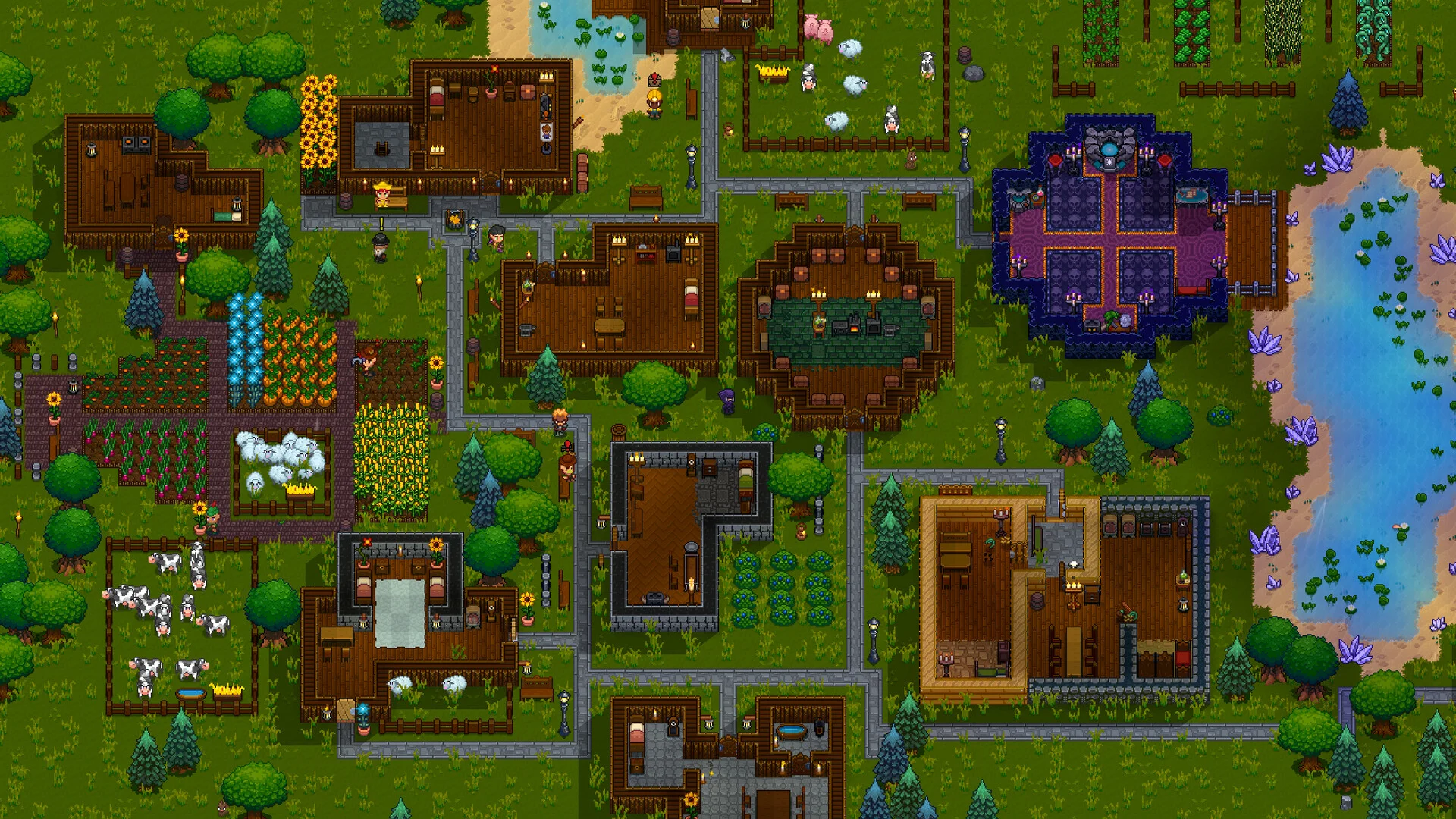In this guide we will show you how you can install both Workshop mods and manual mods on your Necesse server.
How To Get Your Workshop Mod IDs
You will need to know how to get a Workshop ID for each mod you want to install. You can view all the Necesse mods here.
Once you find the mod you want you need to copy the URL. Let's use this URL for example: [https://steamcommunity.com/sharedfiles/filedetails/?id=3574352062]
The Workshop ID is the number at the end of the URL; in this case, the Workshop ID is 3574352062.
Installing Necesse Workshop Mods Recommended
- Log into your GhostCap panel and
Stopyour Necesse server. - In the sidebar, go to
Startup Parameters. - Under
Mods, find theSteam Workshop Modssetting and add the Workshop IDs of your desired mods.- For a single mod:
3574352062 - For multiple mods:
3574352062,3549799893,3507626499
- For a single mod:
- Restart your server.
The mods will automatically download, stay up-to-date and enable once your server starts.
Manually Installing Necesse Mods
For mods that are not available on the Steam Workshop, you can manually install them by uploading their mod.jar file to your server.
- Log into your GhostCap panel and
Stopyour Necesse server. - Go to
File Manager. - Navigate to the
/modsfolder and upload yourmod.jarfile. - Restart your server.
- mods
- modname.jar
- anothermod.jar