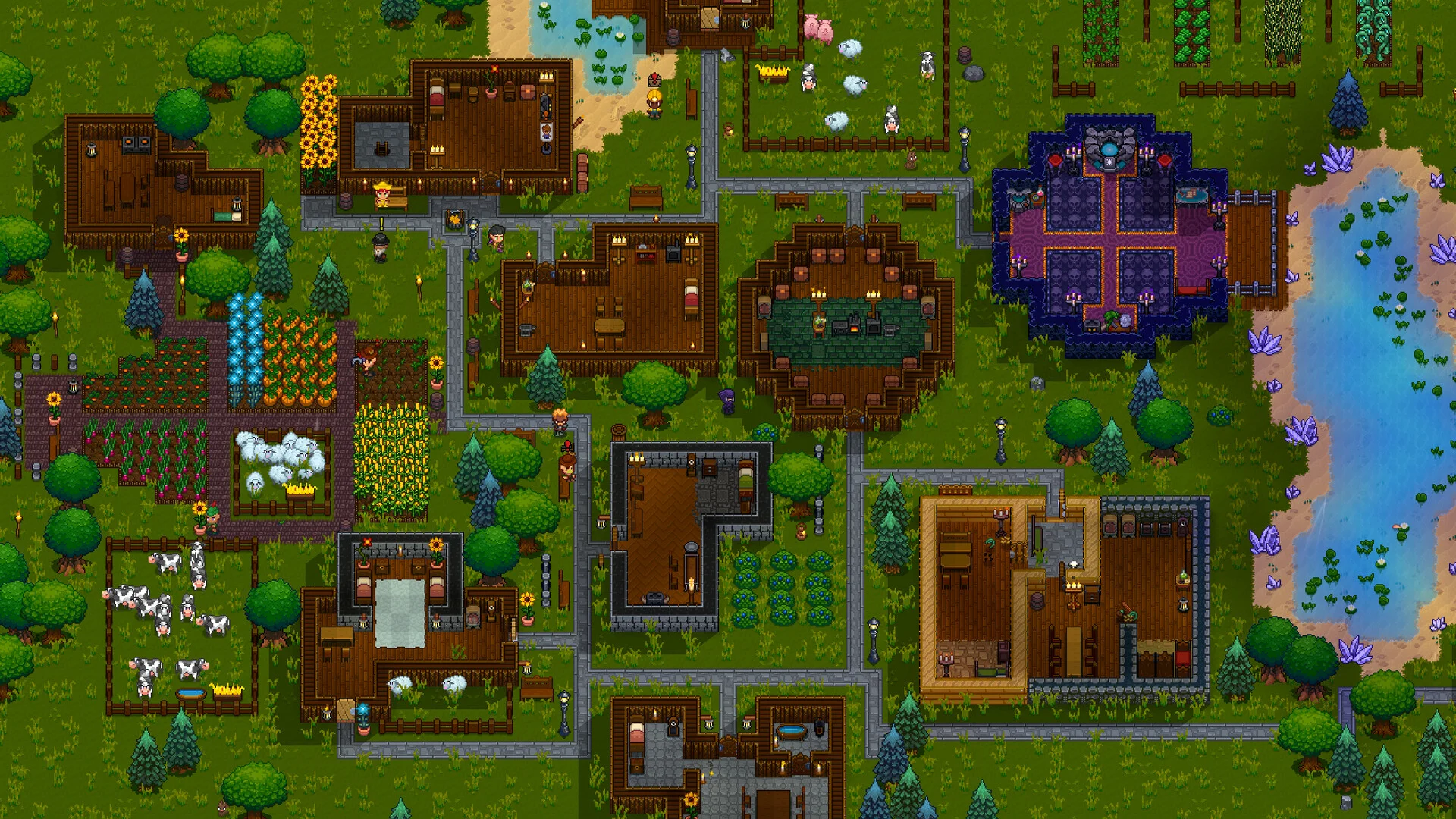This guide will show you how to find and upload an existing save to your Necesse server.
Necesse Save File Location
Follow these steps to find your local Necesse save file:
Windows
- Press
Windows Key + R. - Enter this command:
%userprofile%\AppData\Roaming\necesse\saves\worlds - Copy the save.zip file you want to upload.
Linux
~/.config/Necesse/saves/
MacOS
~/Library/Application Support/Necesse/saves
Uploading a Save to Your Necesse Server
- Log into your GhostCap panel and stop your server.
- In the sidebar, go to
File Manager. - Navigate to
/saves/worlds/and upload your save.zip file. - Go to
Startup Parametersand setSave Nameto the name of your save. - Start your server.
Your file structure should look like this:
saves/ └── worlds/ └── Save1/