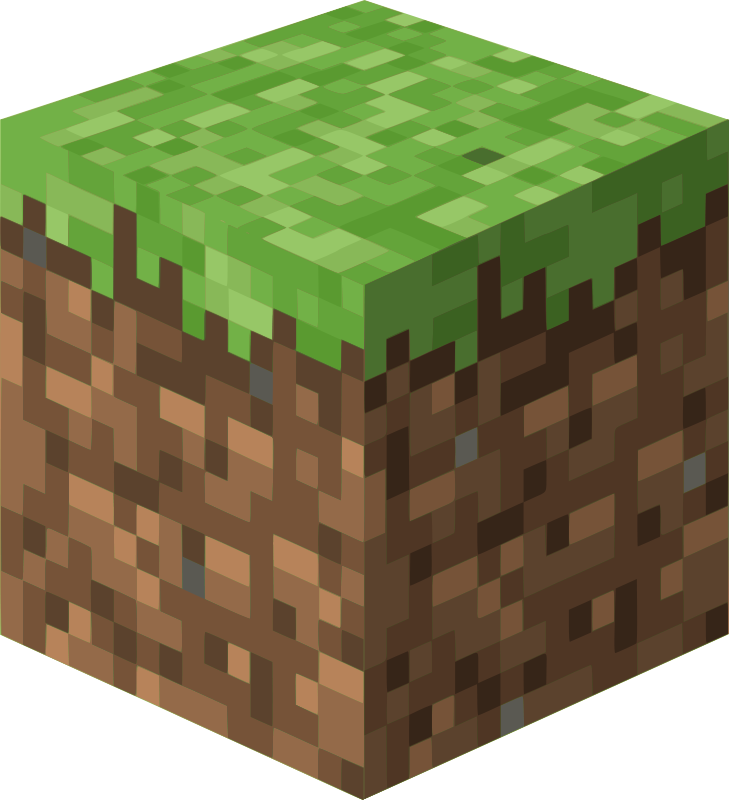Control whether your Palworld server appears in the public Steam community server browser or remains private for direct connections only.
Making Server Public
- Log into your GhostCap panel and stop your Palworld server
- Navigate to Startup Parameters
- Add or ensure these arguments are present:
-publiclobbyEpicApp=PalServer
- Save and start your server
Your server will now appear in the Community Servers tab for all players to see.
Making Server Private
- Log into your GhostCap panel and stop your Palworld server
- Navigate to Startup Parameters
- Remove
-publiclobbyandEpicApp=PalServerarguments - Save and start your server
Players must connect using your IP address and port (e.g., 123.456.789.0:8211).
Connection Methods
Public Servers:
- Visible in Community Servers tab
- Players browse and join directly
- Server name and description displayed
Private Servers:
- Not listed publicly
- Requires IP:Port for connection
- Enter at bottom of server browser menu
- More control over who joins
Additional Privacy Options
Combine private mode with:
- Server Password - Basic access control
- Whitelist - Steam ID-based access (more reliable)
- Both password and whitelist for maximum security
Notes
- Changes require server restart
- Private servers still need port forwarding
- Use whitelist for better security than passwords alone