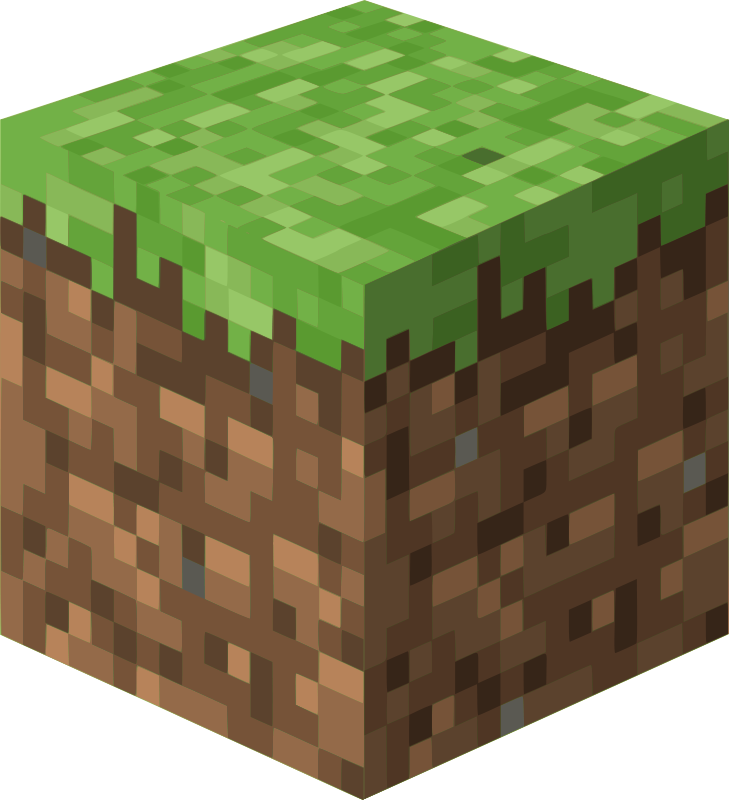RCON (Remote Console) allows you to administer your Palworld server remotely without being in-game. Essential for automated management and remote administration.
Enabling RCON
CRITICAL: RCON configuration in PalWorldSettings.ini no longer works. You must use startup arguments.
- Log into your GhostCap panel and stop your Palworld server
- Navigate to Startup Parameters
- Add these arguments:
-rcon -rconport=25575 - Set your RCON password in PalWorldSettings.ini:
RCONPassword="yoursecurepassword" - Save and start your server
Port Forwarding
If accessing RCON remotely, forward the RCON port (default 25575) in your firewall/router:
- Protocol: TCP
- Port: 25575 (or your custom port)
Security Warning: Only forward RCON port if necessary. Use a strong password.
Connecting to RCON
Use an RCON client tool such as:
- mcrcon (command-line)
- RCON CLI
- Web-based RCON tools
Connection Details:
- Host: Your server IP
- Port: 25575 (or your custom port)
- Password: Your RCONPassword from ini file
Available RCON Commands
All standard Palworld admin commands work via RCON:
Broadcast {message} # Send message to all players KickPlayer {SteamID} # Kick a player BanPlayer {SteamID} # Ban a player ShowPlayers # List connected players TeleportToPlayer {SteamID} # Teleport to player Save # Force save the world Shutdown {seconds} # Shutdown server
Security Best Practices
- Use a strong, unique RCON password
- Only forward RCON port if remote access is required
- Use localhost (127.0.0.1) if accessing from same machine
- Change default port 25575 to something less obvious
- Never share RCON credentials
Troubleshooting
Cannot Connect:
- Verify
-rconstartup argument is present - Check RCON port is correct
- Ensure port forwarding is configured
- Confirm password matches ini file
Commands Not Working:
- Verify admin password is set in ini
- Check command syntax
- Ensure server is fully started
Example RCON Setup
Startup Arguments:
-port=8211 -rcon -rconport=25575 -useperfthreads
PalWorldSettings.ini:
RCONEnabled=True RCONPassword="MySecurePassword123!" RCONPort=25575
Note: RCONEnabled and RCONPort in ini are ignored - startup arguments take precedence.