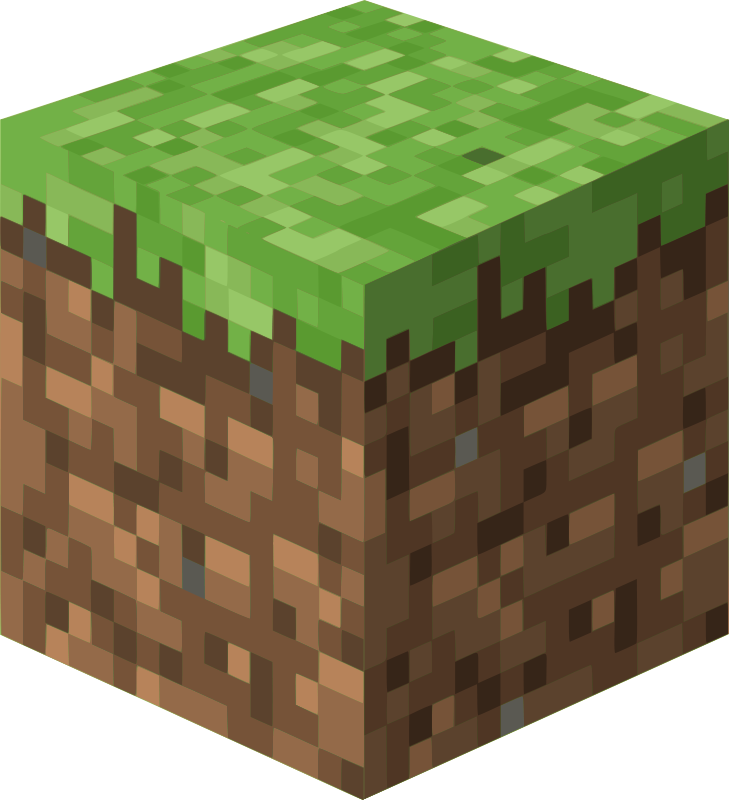Palworld servers can be configured using two different files: WorldOption.sav and PalWorldSettings.ini. Understanding their differences is critical for proper server configuration.
Key Differences
PalWorldSettings.ini
- Located in
Pal/Saved/Config/LinuxServer/(orWindowsServer/) - Text-based, easy to edit
- Some settings don't work properly (e.g.,
BaseCampWorkerMaxNum) - Ignored completely if WorldOption.sav exists
WorldOption.sav
- Located in your world save folder
- Binary format, requires special tools to edit
- Overrides all PalWorldSettings.ini settings
- Settings like
BaseCampWorkerMaxNumonly work here - Takes precedence over .ini configuration
Which Should You Use?
For Most Users: PalWorldSettings.ini
- Easier to edit and manage
- Works for 90% of settings
- Supported by most hosting panels (including GhostCap)
For Advanced Settings: WorldOption.sav
- Required for settings that don't work in .ini
- Completely overrides .ini file
- Need special tools or generators to edit
Settings That Only Work in WorldOption.sav
BaseCampWorkerMaxNum- Max workers at base camps- Some advanced gameplay modifiers
Important Warnings
CRITICAL: If WorldOption.sav exists, PalWorldSettings.ini is completely ignored. You cannot mix settings from both files.
CRITICAL: Most game hosting providers (including GhostCap) now manage all settings through the panel interface, eliminating the need to manually edit either file.
Using Both Files (Advanced)
If you need WorldOption.sav functionality while keeping your .ini settings:
- Use a WorldOption.sav generator tool
- Import your PalWorldSettings.ini settings into it
- Generate WorldOption.sav with combined settings
- Place in your world save folder
Tools available: pal-conf.bluefissure.com or palworldoptions.com
Recommendations
- Use GhostCap's panel interface for all settings when possible
- Only manually edit files if absolutely necessary
- Backup both files before making changes
- Test configuration changes on a development server first