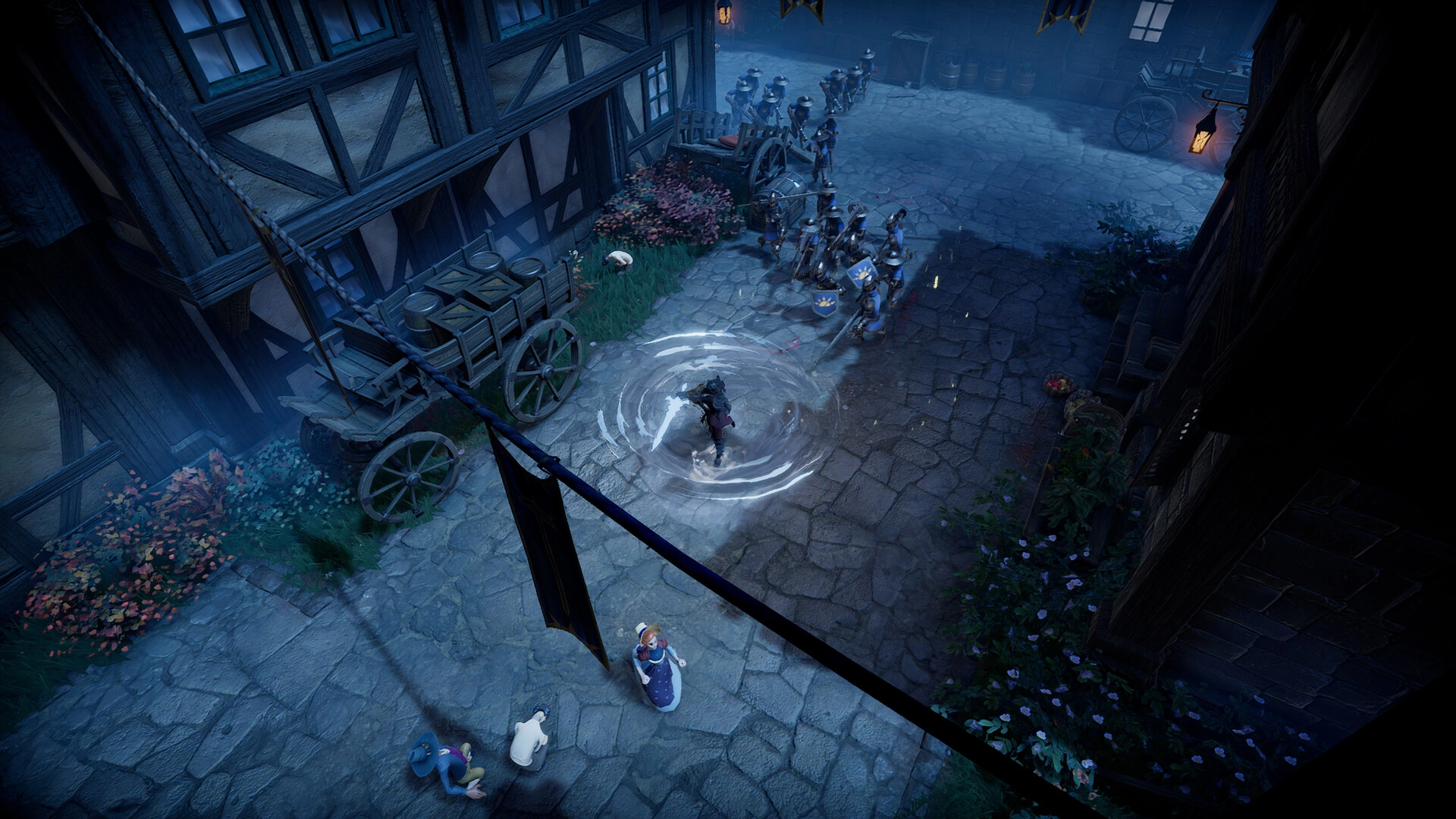In this tutorial, we will guide you through the process of uploading an existing world and player save file to your V Rising server.
If you get stuck at any time, GhostCap offers free save transfers. Just reach out to us on Discord.
Locating your existing V Rising save files
To start, we first need to get your existing save file from your local PC.
- Press
Win + Ron your keyboard to open the Run dialog. - Enter
%USERPROFILE%\AppData\LocalLow\Stunlock Studios\VRising\CloudSaves - Here you will see a folder with random numbers, inside this folder you will find your
AutoSavefile,SessionId.json, andStartDate.jsonfile.
Uploading your existing V Rising save to your server
- Log into your GhostCap panel and stop your V Rising server.
- Go to
File Manager. - Once there navigate to
/save-data/Saves/v4/world1and delete all the files inside (back this up if you want to save this world). - Upload your latest
AutoSavefile. - Start your server.
- save-data
- Saves
- v4
- world1
- AutoSave
- world1
- v4
- Saves