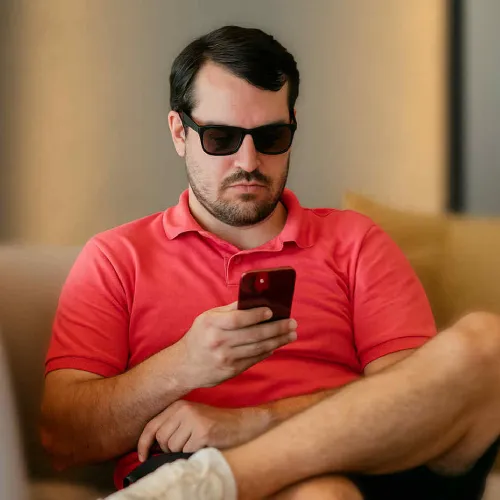Are you unsatisfied with your current Minecraft username? Do you need a new name that truly defines you? Changing your Minecraft username is the next thing for you. However, you need to know the right way to change your username before you launch into it.
A username is an important factor in playing Minecraft. It is a major means of recognition that helps you know the identity of the players you are working with. This useful factor helps you to become easily recognizable and notable by other players. Whether you're playing on official servers or running your own Minecraft server hosting, your username is your identity.
All Minecraft usernames have certain features that they must adhere to:
- Characters are between 3-16
- No spaces are left between the characters
- The characters include: A-Z (both uppercase and lowercase), 0-9
- Of all the special characters, only an _(underscore) is allowed
How To Change Your Minecraft Username
You can change your Minecraft username for free through your Microsoft account (previously Mojang account). As of 2021, all Mojang accounts have been migrated to Microsoft accounts. You can only change your username through the account you use to sign in.
-
Go to https://www.minecraft.net/en-us/profile and sign in with your Microsoft account.
-
Once you've signed in, look for your current Minecraft username and click the "Change" button next to it.
-
Enter your desired new username in the text field.
-
Click "Check availability" to see if the username is available. Green means it's available, red means you'll need to choose another name.
-
If available, enter your Microsoft account password for security verification.
-
Click "Change name" to confirm. Your username will change immediately across all Minecraft platforms.
After you've decided on the name that suits you best, you can set it for yourself. However, you have to know that you'll be stuck with it for a while.
If you want to change your Minecraft username again, you'll have to wait for 30 days. Your old username is reserved for 37 days, giving you an additional week to change back before it becomes available to the public. This is why you have to choose your username carefully.
Other players can see your previous usernames in your profile history. This helps them know you're the same person. If you need a previous username removed from your history for privacy reasons, you can contact Minecraft support.
Note: All Mojang accounts have been migrated to Microsoft accounts as of 2021. If you haven't migrated yet, you'll need to complete the migration process before changing your username.
Why Can’t I Play Minecraft After I Change My Username?
When you change your username and can't play Minecraft, you're likely still logged in with your old credentials. If you get an error message "not authenticated with Minecraft.net", you need to refresh your authentication.
To fix this problem:
- Open the Minecraft launcher and log out completely
- Wait a few moments, then log back in with your email and password
- Your new username should now be active and you can play normally
What Happens When You Change Your Minecraft Username
The only thing that changes is your username itself. When you change it, you retain all your purchases, ranks, and game progress. You don't need to worry about losing friends, guilds, or server memberships.
Your account keeps all its content including:
- Purchased skins and texture packs
- Server ranks and permissions
- Friends lists and guild memberships
- All coins, perks, and achievements
Is There Username Moderation?
Yes, some usernames are inappropriate and may be banned by individual servers. Microsoft (which owns Mojang Studios) has guidelines against offensive usernames. The community helps regulate inappropriate names through reporting.
If you encounter an offensive username, you can report it to the server owner. Microsoft reserves the right to force changes to offensive usernames that violate their community standards.
How To Change Your Gamertag?
A Gamertag is your display name used with your Microsoft account across Xbox and Windows platforms. For Minecraft, your username and Gamertag are now the same thing since the Microsoft account migration.
On Nintendo Switch or PlayStation, your Minecraft username is separate from your Nintendo ID or PSN ID. Mobile players typically just use their Minecraft username.
To change your Gamertag:
- Go to https://account.xbox.com/Profile
- Sign in with your Microsoft account
- Click "Customize" next to your Gamertag
- Enter your new Gamertag and check availability
- Confirm the change (first change is free, subsequent changes may cost money)
Conclusion
Changing your Minecraft username is a straightforward process through your Microsoft account. Remember to choose carefully since you'll need to wait 30 days before changing it again. This cooldown period helps maintain consistency and prevents abuse of the system.
Your new username will work across all platforms and servers while keeping all your progress and purchases intact. For more Minecraft guides and tips, check out our Minecraft category page.