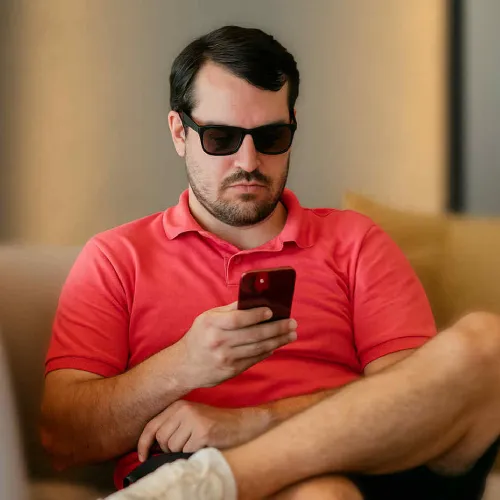Command blocks in Minecraft allow you to run console commands when activated with redstone. These powerful blocks can automate simple tasks or create complex adventure maps with multiple triggered events. Your creativity is the only limitation when using command blocks. This guide provides a comprehensive look at command blocks, their settings, and configuration options for both Java and Bedrock editions.
How to Enable Command Blocks
Before using command blocks on your Minecraft server, you must meet two requirements:
- Enable command blocks in your server settings
- Have OP status and be in creative mode
For Java Edition Servers
- Access your server's
server.propertiesfile - Find the line
enable-command-block=false - Change it to
enable-command-block=true - Save the file
- Restart your server for the changes to take effect
For Bedrock Edition Servers
- Access your server's
server.propertiesfile - Find the line
allow-cheats=false - Change it to
allow-cheats=true - Save the file
- Restart your server for the changes to take effect
Note: In Bedrock Edition, enabling cheats automatically enables command blocks.
Getting Command Blocks
These blocks aren't listed in the creative mode menu like the rest. The /give command is required to obtain this sort of block. You must have operator (OP) status on the server to use this command. Enter the following command in your server console if you haven't:
op USERNAME - Don't use a forward slash (/) in the console as it will be interpreted as a command.
Getting OP status on the server will allow you to give yourself a command block with a single command issue.
/give USERNAME minecraft:command_block
How to Use Command Blocks
The command block should now be ready for placement if you've followed the previous steps correctly. If you right-click on the block, you'll see something like this:
For a comprehensive guide on command blocks, you can refer to the official Minecraft Wiki.
Console Command Input
Enter the command to execute in the Console Command field (32,500 character limit). Don't start commands with / as they're executed directly by the server. The command runs when you activate the block with redstone.
Previous Output
A small button with the letter O can be seen on the right side of the screen, as shown in the screenshot. This signifies that the command block will keep and display the previous output. It will not save and display the previous output if you click the button and change it to an X.
Block Type
Three types of Command Blocks are available:
- Impulse (Orange): Executes once when triggered
- Chain (Green): Executes when triggered by a previous command block
- Repeat (Purple): Executes continuously every game tick while active
Condition
Command blocks have two condition settings:
- Conditional: Only runs if the previous command block executed successfully
- Unconditional: Runs regardless of other command blocks
Redstone
Redstone settings:
- Needs Redstone: Requires redstone signal to activate
- Always Active: Runs without redstone signal
Innovative Ways to Use Command Blocks
For a visual guide on getting started with command blocks, check out this video tutorial:
Cookie Announcer
Create a command chain that gives cookies to a random player and announces it to the server.
You'll need four command blocks:
- One Impulse command block (the starter)
- Three Chain command blocks
Set the Chain blocks to "Always Active" or power them with redstone. Ensure arrows point to the next command block in sequence.
Command blocks
Commands must be included in the first command block are as follows:
/tag @r add cookie
The following command should be in the second command block:
/give @a[tag=cookie] minecraft:cookie 5
The following command belongs in the third command block:
/say @a[tag=cookie] has been given 5 cookies!
Finally, in the fourth command block, the following instruction should be included:
/tag @a[tag=cookie] remove cookie
You'll get 5 cookies and the server will know about it once you activate the first command block.
Teleport System
Create complex teleportation systems on your server using command blocks. Replace traditional nether highways with a network of teleport stations throughout your world.
Each command block at a station can teleport players to another location with a button press. Use the command: /teleport @p <x> <y> <z>
A good rule of thumb is to do some reconnaissance before sending the players on their way to ensure they don't end up in any perilous situations.
Common Issues or Unusable Commands
Some commands won't work in command blocks due to permission restrictions. Command blocks execute with permission level 2, so these commands are unavailable:
/ban/banlist/ban-ip/debug/deop/op/pardon/pardon-ip/save-all/save-off/save-on/stop