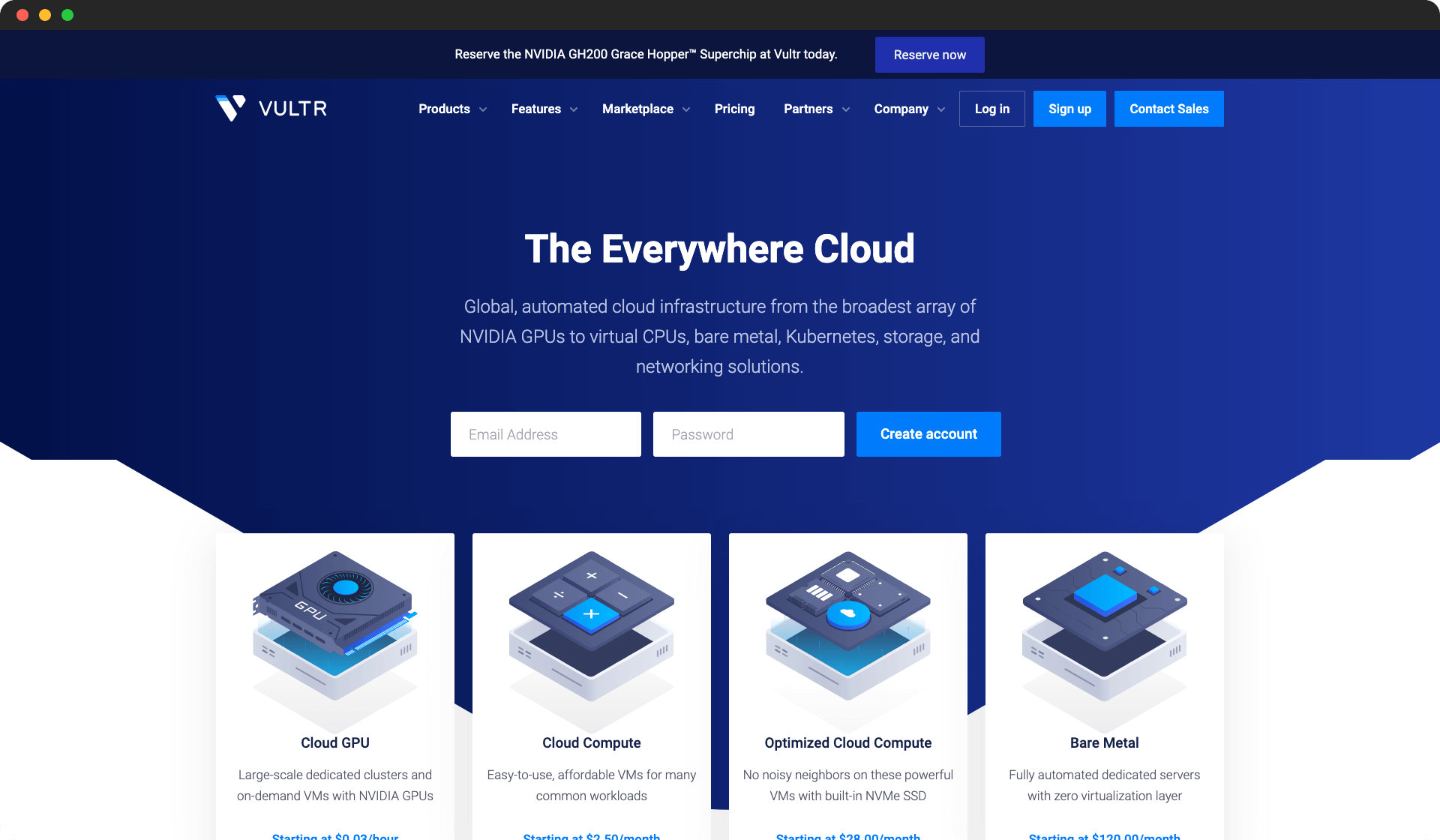Managing game servers has always been a tedious task. But what if I told you there was an easier way to manage them all from one easy-to-use panel? Chances are, if you're here, you're familiar with the challenges of running game servers directly on Windows (where accidentally closing a window can halt your server) or managing them as a mysterious system service on Linux.
This guide will make your setup, maintenance, and scheduling significantly easier! In this guide, we will show you how to install Pterodactyl Panel using an easy-to-follow installation script. This is one of the fastest ways to get Pterodactyl up and running on your VPS or dedicated game server.
What Is Pterodactyl Panel?
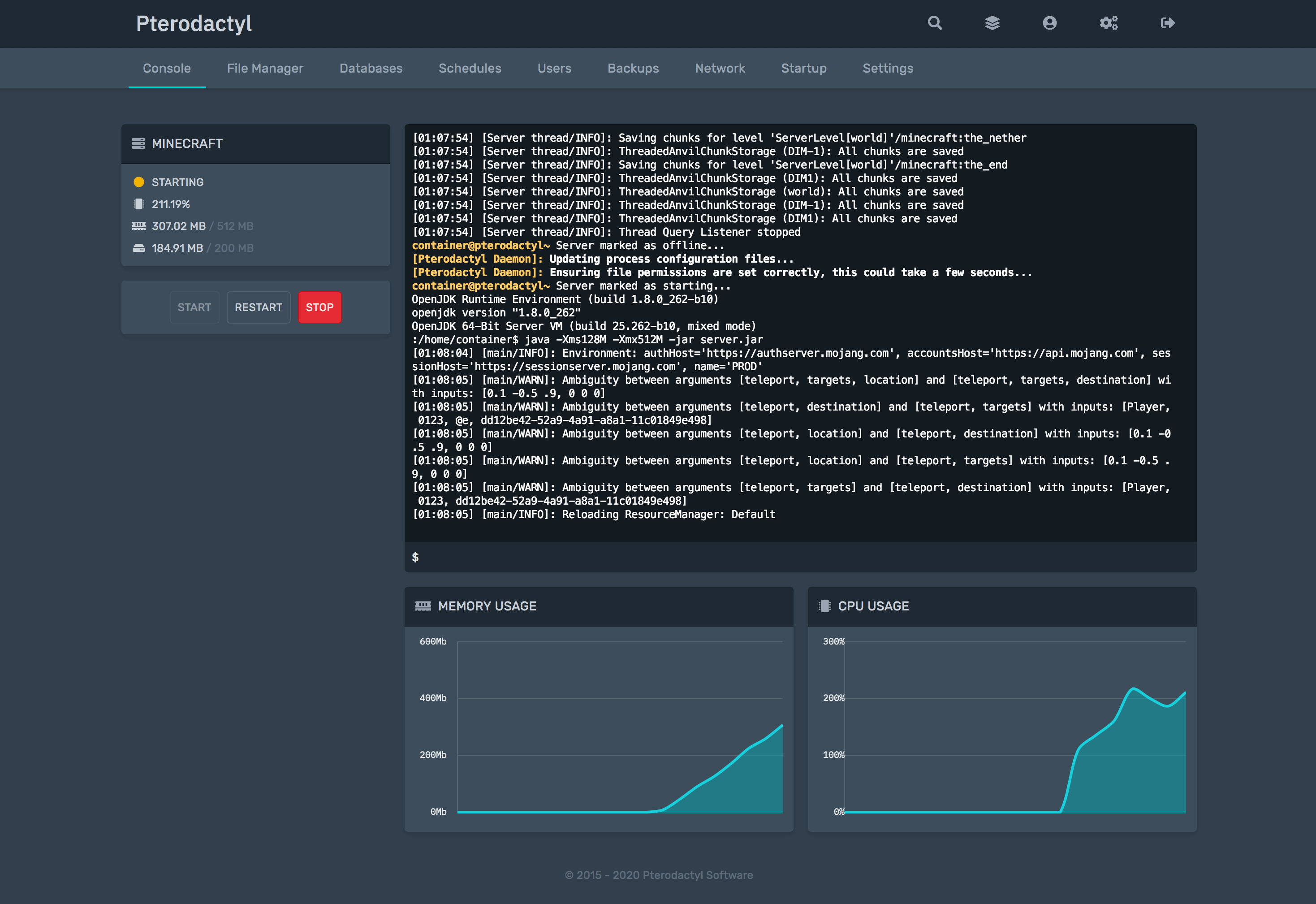
Pterodactyl Panel is an open-source, container-based game server management panel that focuses on ease of use and security. What makes it different from other solutions out there is its modern approach. If you have ever used a game server panel before, they are generally old and clunky.
Outdated and clunky software is not ideal for modern server management.
You need fast, lean, and easy to use!
A key differentiator for Pterodactyl is its helpful community and the ease with which 'eggs' (configurations that allow you to install different games) can be created. So, if you encounter an issue, you'll likely find readily available support.
Let's proceed with this Pterodactyl installation script guide.
How To Install Pterodactyl Panel
Even if you have never used Linux before, this will be easy!
Depending on your skill level, this guide is broken down into two sections:
-
Just starting: If you need help setting up your server from scratch, begin at Step 1.
-
Experienced users: If you already have a server with Linux ready, skip to Step 9.
Simply skip to the relevant step.
A crucial warning: Your server should have a fresh operating system installation before you begin. If you have existing software or games installed, please reinstall the operating system to avoid conflicts.
It also only supports the following operating systems.
| Operating System | Version | Supported |
|---|---|---|
| Ubuntu | 20.04 | ✅ |
| 22.04 | ✅ | |
| 24.04 | ✅ | |
| Debian | 11 | ✅ |
| 12 | ✅ | |
| 13 | ✅ (Limited/Future Support) | |
| CentOS | 7 | ✅ |
| 8 | ✅ | |
| Stream 8 | ✅ | |
| Stream 9 | ✅ | |
| Rocky Linux | 8 | ✅ |
| 9 | ✅ | |
| AlmaLinux | 8 | ✅ |
| 9 | ✅ |
We highly suggest using Ubuntu 22.04, as it's well-supported and has a large community for assistance.
Step 1: Choose a server host
To begin, you will need a dedicated server or VPS. While you can choose any provider, this guide will use Vultr as an example. Some hosts may pre-install software that could lead to conflicts or errors. Vultr is recommended for its consistent performance and minimal pre-installed software.
To proceed, visit Vultr.com and click "Deploy" in the top right corner.
Vultr
Vultr offers high-performance cloud compute instances perfect for gaming servers with locations worldwide.
- Wide global coverage
- Competitive pricing
- Good performance
- Reliable uptime
- Limited support options
- Basic control panel
Create a Vultr account, then proceed to the next step.
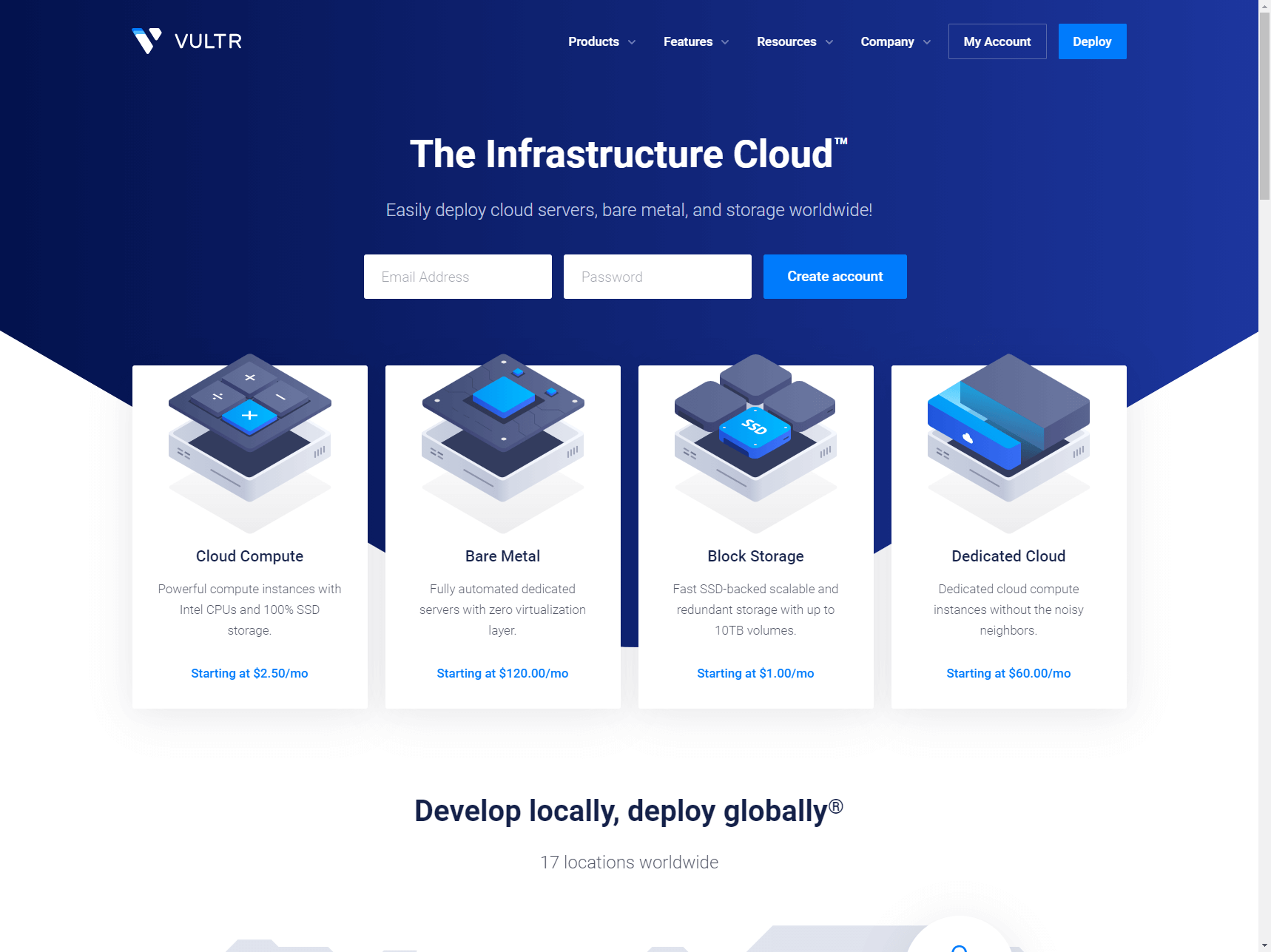
Step 2: Decide what product to buy
After creating your Vultr account, click on "Products"
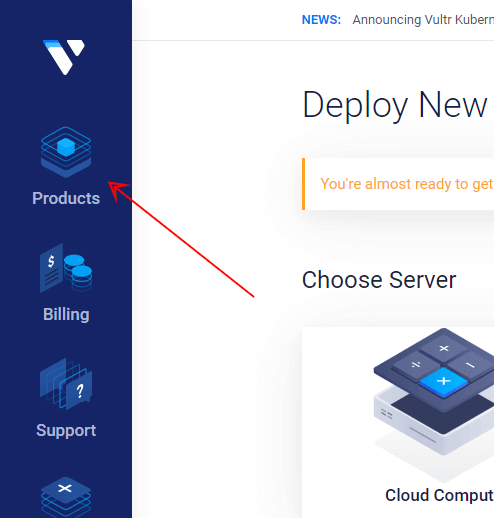
Step 3: Choose your server location
Next, select your server type. "Cloud Compute" or "High Frequency" are suitable for most VPS needs. If you anticipate a large server, consider a "Dedicated" instance.
Remember that you can upgrade your plan later if needed.
Now, select your preferred server location. A closer location generally results in lower ping and better latency.
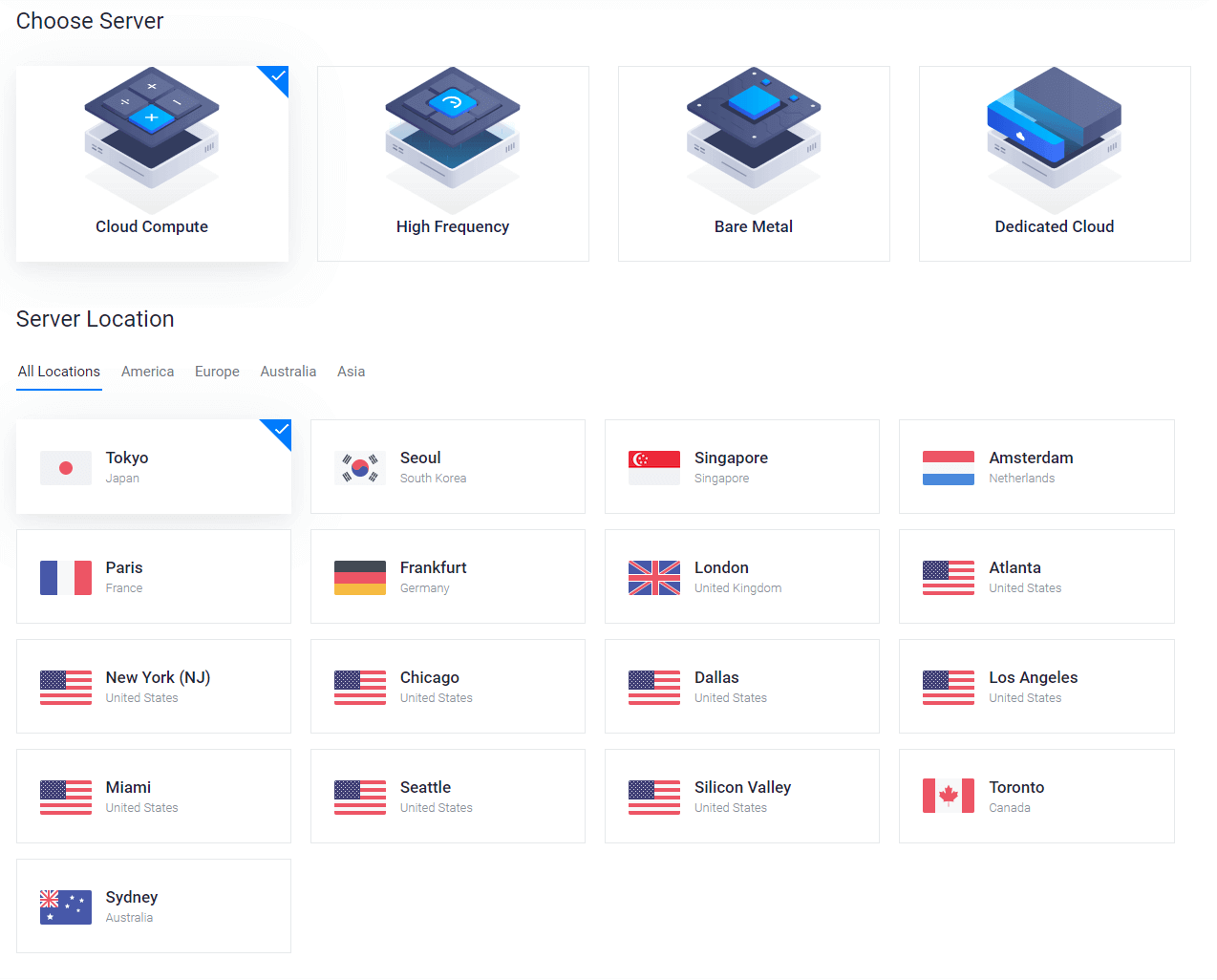
Step 4: Pick your operating system
Next, select the operating system for your server. Vultr refers to this as "Server Type". At the time of writing, we recommend selecting Ubuntu 22.04 (or newer LTS versions like 24.04 if available), as it offers Long Term Support and works well with the Pterodactyl installation script.
Also, select the "Server Size" based on the game servers you plan to host on Pterodactyl. For this guide, we'll use a 55GB server, which is sufficient for a CS
server, a small Minecraft server, and a few Discord bots.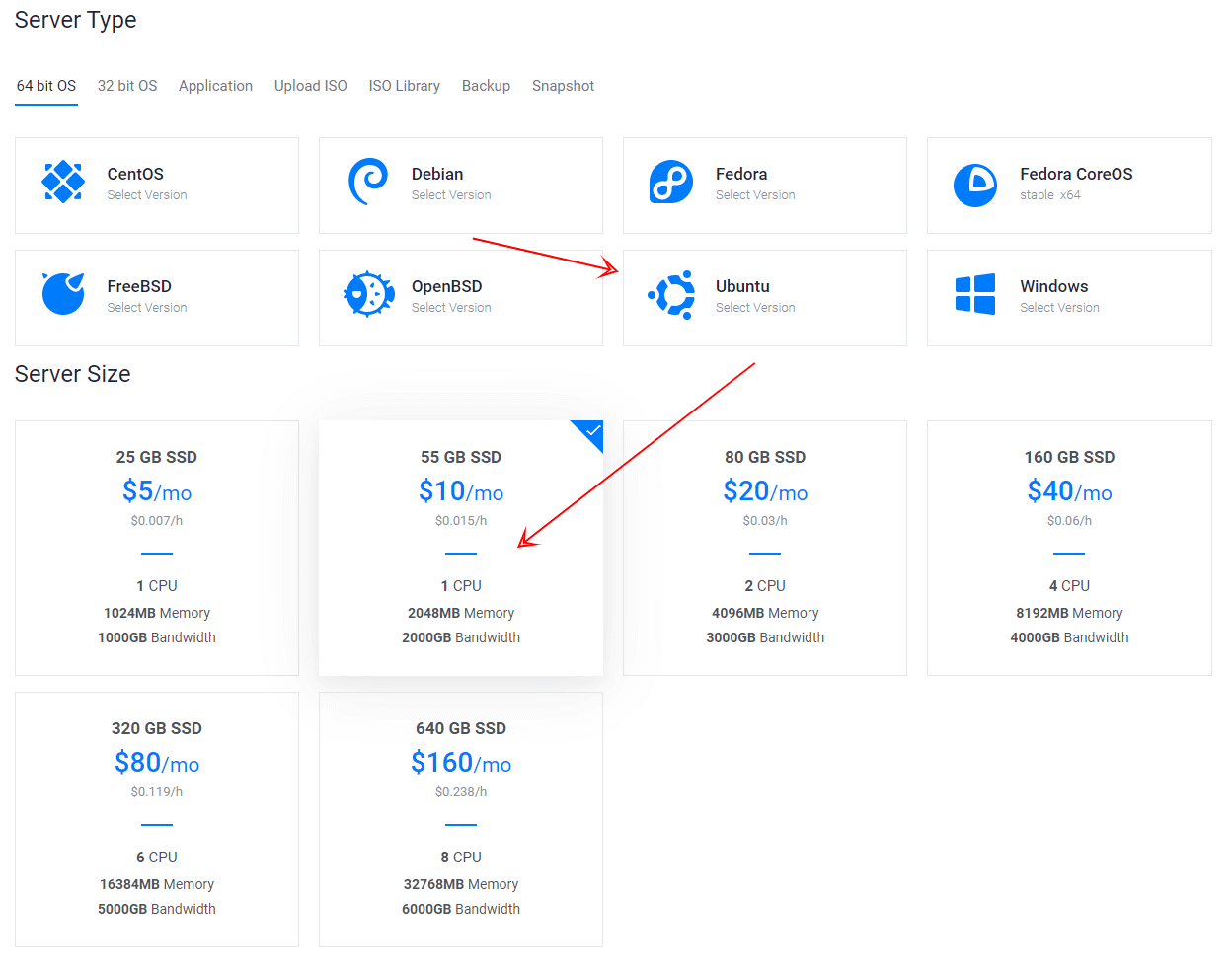
Step 5: Enter a hostname
You can skip the next few sections, but you must fill out the hostname. This helps differentiate your server.
Then, click "Deploy".
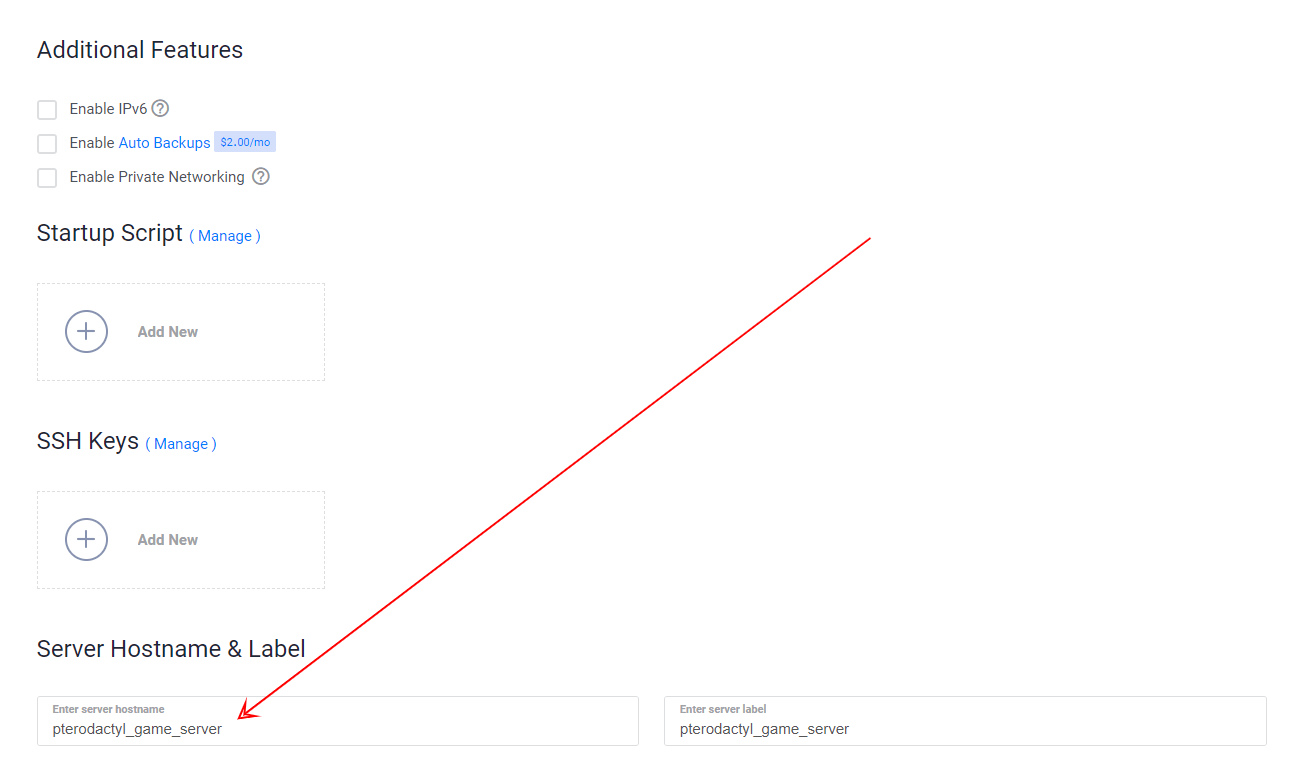
Step 6: Check your server is running
Once deployed, you will be redirected to the Products page. Wait for the server to show as 'Running', then click on its name. Deployment may take approximately 5-10 minutes.
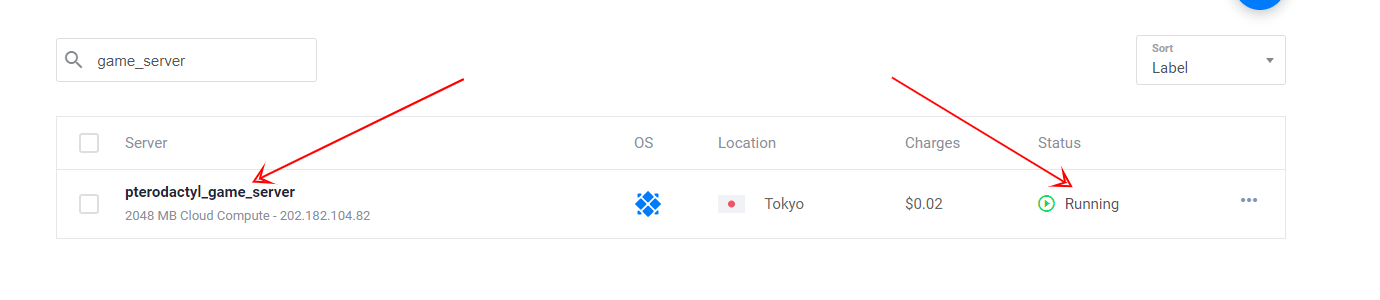
Step 7: Connect to your dedicated server
Note down your Username and Password.
Once you have these credentials, click the "Open console" button in the top right. This will open a terminal window, providing direct access to your server.
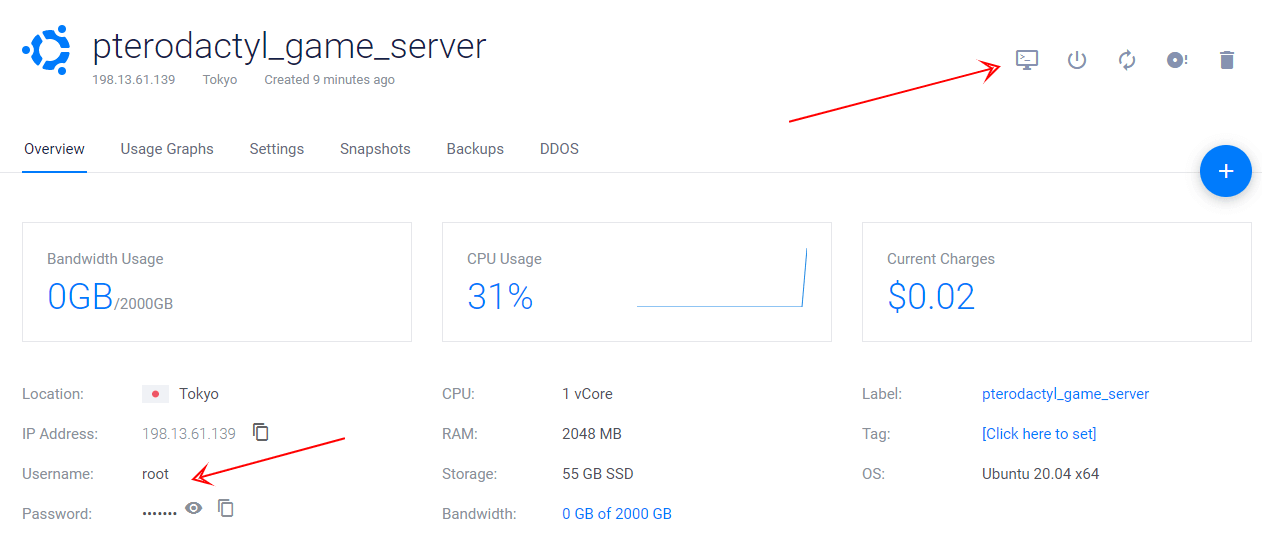
Step 8: Login to your dedicated server
This is the final step for the initial server setup.
After opening the console, you should see a login prompt. Simply type your Username (usually root) and your password. If the login prompt does not appear, wait an additional 5 minutes, as the installation may still be in progress. If it still doesn't appear, click "Send CtrlAltDel" in the top right to reboot the machine.

Step 9: Run the Pterodactyl install script
Once you have logged into your server's console, you can run the Pterodactyl installation script.
Simply copy and paste the following command into the terminal:
bash <(curl -s https://pterodactyl-installer.se)
Then, press Enter.
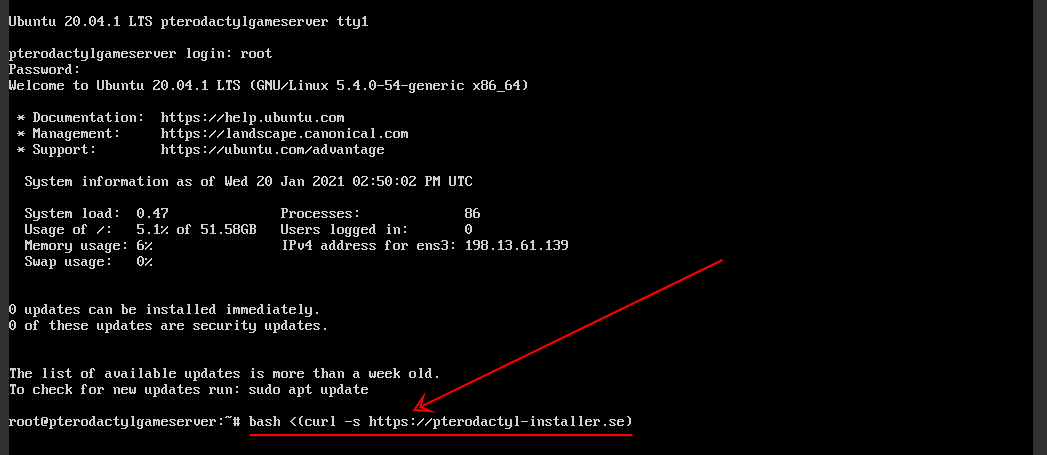
Step 10: Fill out the options
The script will prompt you for installation options. Select option 2 to install both the Panel and Wings.
The Panel is the web-based game server management interface, while Wings is the node daemon responsible for running game instances (a node is essentially your physical server). After pressing Enter, you will be prompted to configure various settings, including:
-
Database name (you can usually press Enter to accept the default)
-
Username
-
Password
-
Time zone
-
Email Address
-
Username for admin account
-
Names
-
Password
-
FQDN (Fully Qualified Domain Name - you can use your server's IP address if you don't have a domain; find this in your Vultr panel)
-
Configure firewall (select Yes)
-
Configure HTTPS (select No, unless you have a domain and SSL certificate ready)
Type 'Y' to continue.
The installation process will take approximately 10-15 minutes.
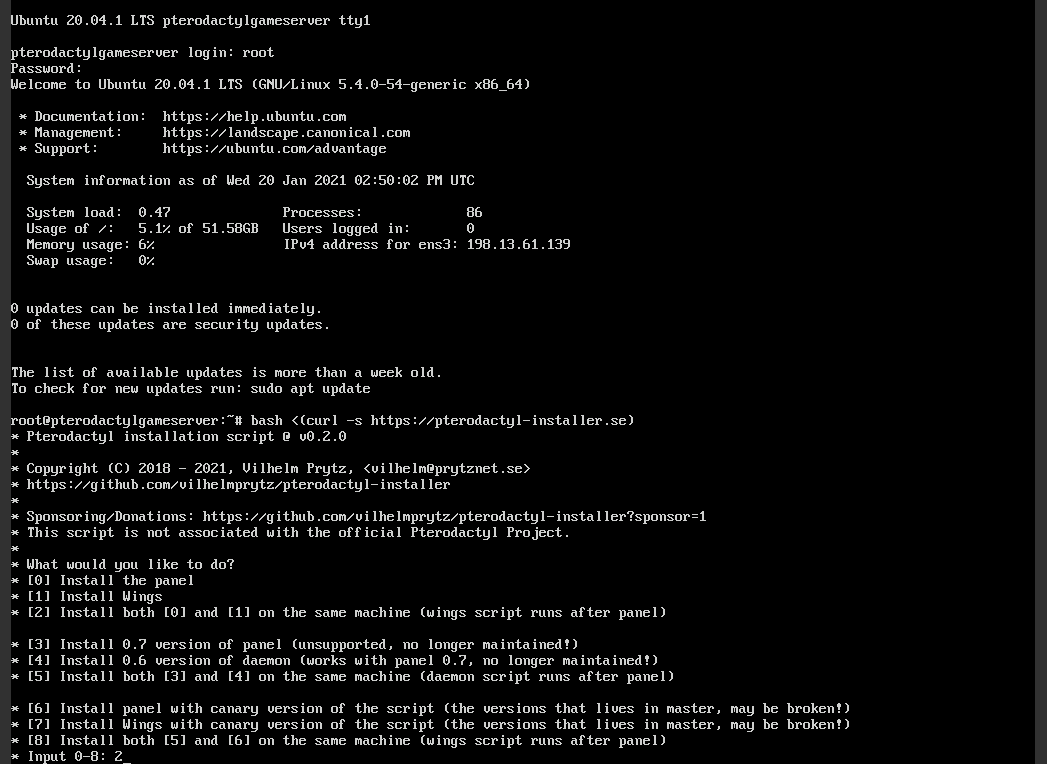
Step 11: Check advance settings like HTTPS and DB
The script may ask if you want to install MariaDB. If you are unsure or don't specifically need it, select 'No'.
It will also ask if you want to configure UFW (Uncomplicated Firewall) automatically. Select 'Yes'.
Finally, it will ask if you want to configure HTTPS. If you did not provide an FQDN, select 'No'.
Proceed with the installation.
Step 12: Login to Pterodactyl
Once the installation is complete, enter your server's IP address into your web browser's address bar.
The initial load may take about 10 seconds, after which you should see the Pterodactyl login screen. If the login screen does not appear, an error may have occurred during installation. Please screenshot your console output and seek assistance in the #tech-support channel on our Discord server.
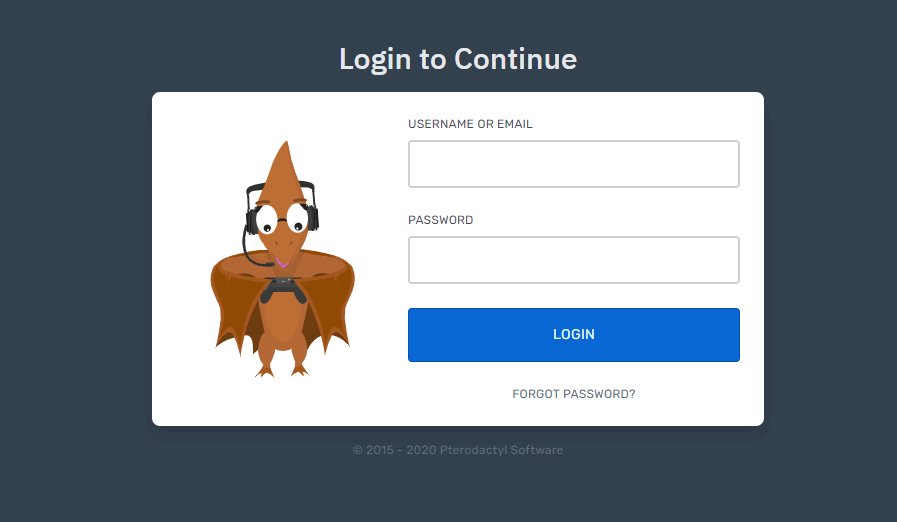
You have successfully installed the Pterodactyl Panel. The next step is to add your node to the panel.
How To Add A Node To Pterodactyl Panel
When you log in to Pterodactyl for the first time, you will need to add a node. A node is Pterodactyl's term for your physical server. This allows you to deploy and manage game server instances.
Why Use The Pterodactyl Install Script?
The installation script significantly simplifies the process, reducing a typically 30-minute manual setup to approximately 5 minutes. It also makes the installation less technical than a manual setup. This makes it ideal for users new to Linux.
Conclusion
You should now have a Pterodactyl Panel installed.
The Pterodactyl installation script streamlines the process. Next, consider exploring Pterodactyl themes to customize your panel's appearance.
To install games, refer to our other guides, such as the Minecraft Server Guide. If you encounter any issues, join our Discord community for assistance with setting up your game servers on Pterodactyl.
![How To Install Pterodactyl Panel [EASY INSTALL SCRIPT]](/images/install-pterodactyl-panel-How-To-Install-Pterodactyl-Panel.png)