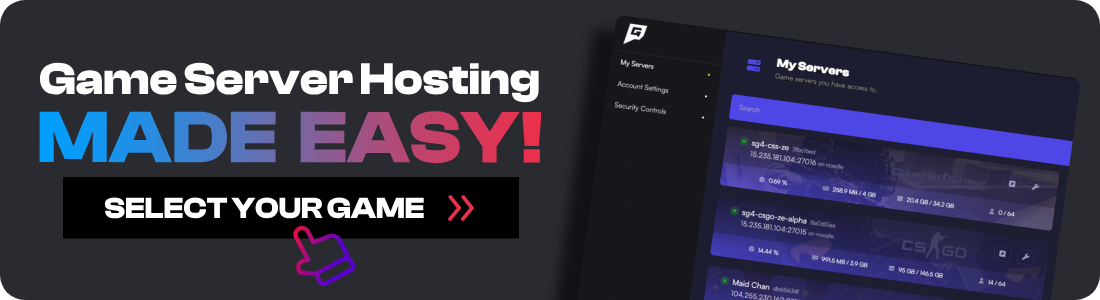Setting up a dedicated server for V Rising can greatly enhance your gaming experience by providing a stable and customizable environment for you and your friends to enjoy. For more general information on hosting, check out our guide to game server hosting. This guide will walk you through the process of setting up your very own V Rising server using Easy SteamCMD, a free and user-friendly tool designed to download and maintain your server software.
Before we start with the setup, it's important to note that V Rising servers are not cross-play compatible. This means PC players cannot join servers hosted on PS5, and vice versa. Each server is locked to the platform it was set up for.
By following this guide, you'll have your personal V Rising server up and running in no time, ready to host epic battles and grand adventures in the world of vampires. If you're looking for similar survival game experiences, check out our guides for Valheim server hosting or Enshrouded server hosting. Let's get started!
How to Set Up a V Rising PC Dedicated Server
To set up your new V Rising server, you will need to use a free tool called Easy SteamCMD. This is the free and easy to use program that we will use that downloads everything required, and keeps your server updated every time the server starts.
-
Download Easy SteamCMD.
-
Extract the files for Easy SteamCMD to your C:\ drive in a new folder called
vrising. -
Replace the contents of
easysteamcmd-config.txtwith this V Rising version. -
Edit the
STARTUP_COMMANDwith the settings you want to change such as the Server name, password etc. -
Run
easysteamcmd.batand let it install. Make sure you install any popups it asks for. -
Your V Rising server should now be running with the IP and port
YourPublicIP:9876. Any time you want to run your game server again, simply run easysteamcmd.bat.
How to Set Up a V Rising PS5 Dedicated Server
The PS5 version is the same as the PC install guide, but you MUST make a change to the BETA_BUILD line.
-
Download Easy SteamCMD.
-
Extract the files for Easy SteamCMD to your C:\ drive in a new folder called
vrising. -
Replace the contents of
easysteamcmd-config.txtwith this V Rising version. -
Edit the
STARTUP_COMMANDwith the settings you want to change such as the Server name, password etc. -
Add the line
BETA_BUILD=ce-1to the bottom ofeasysteamcmd-config.txt -
Run
easysteamcmd.batand let it install. Make sure you install any popups it asks for. -
Your V Rising server should now be running with the IP and port
YourPublicIP:9876. Any time you want to run your game server again, simply run easysteamcmd.bat.
If you installed the PC version first and then added BETA_BUILD after, you will need to delete all the downloaded files and start from scratch, otherwise your V Rising server will crash.
Finding Your IP Address
To connect to your V Rising server, you’ll need to know your IP address. Here’s how you can find it on Windows:
-
Press
Win + Rto open the Run dialog. -
Type
cmdand press Enter to open the Command Prompt. -
In the Command Prompt, type
ipconfigand press Enter. -
Look for the line that says
IPv4 Address. This is your local IP address. It usually looks something like192.168.1.xxx.
For an Internet (WAN) Connection:
-
Open your web browser.
-
Go to a website like WhatIsMyIP or simply search "What is my IP" on Google.
-
Your public IP address will be displayed at the top of the page.
Important Note:
-
Local IP Address: Use this if you and your friends are on the same network.
-
Public IP Address: Use this if your friends are connecting from different locations over the internet.
Configuring Port Forwarding:
If your friends are connecting over the internet, you’ll also need to set up port forwarding on your router: For a more detailed guide on port forwarding, you can refer to our How To Port Forward For Palworld guide.
-
Log in to your router's admin page. This is usually done by typing your router’s IP address into your web browser (commonly
192.168.1.1or192.168.0.1). -
Find the port forwarding section in your router's settings.
-
Add a new port forwarding rule:
- Service Name: VRising
- Port Range: 3 ports total, 9876, 9877, 25575 Internal / 9876, 9877, 25575 External
- Local IP: Enter your computer’s local IP address (from the
ipconfigcommand). - Protocol: Select
UDP/TCP.
-
Save the settings and restart your router if necessary.
Now, with your IP address and port forwarded, your friends can join your V Rising server using the IP address in the format: YourPublicIP:9876.
Conclusion
Congratulations! You've successfully set up your V Rising dedicated server, providing a personalized and stable gaming environment for you and your friends. By using Easy SteamCMD, you have ensured that your server stays up-to-date with the latest game versions, allowing for a smooth and uninterrupted experience.
Remember, finding your IP address and configuring port forwarding are crucial steps for enabling your friends to connect to your server from different locations. Always use your local IP address for connections within the same network and your public IP address for remote connections.
With your server now live and ready, you can enjoy the full potential of V Rising's multiplayer features. Whether you're building a vampire empire, engaging in epic battles, or simply exploring the dark and mysterious world, your dedicated server will be the backbone of countless memorable adventures. For other server setup guides, explore our Minecraft server setup guide or how to make a Rust server.
If you get stuck at any time, come get some help from our friendly Discord community.
![How to Setup a V Rising Dedicated Server [PC and PS5]](/images/v-rising-server-setup-guide-Setup-A-V-Rising-Dedicated-Server.jpg)