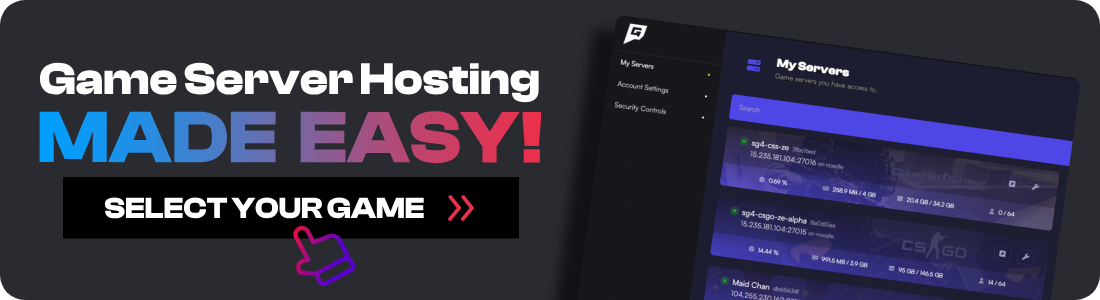The console in "7 Days to Die" is a versatile tool that players can use to enhance their gameplay. With console commands, players can access a range of features, such as retrieving game information and statistics, tweaking game settings, spawning items, and controlling time. In multiplayer mode, the console becomes even more useful, allowing server hosts to manage other players by kicking or banning those who are disruptive. This expanded range of capabilities makes the console an essential tool for both single-player and multiplayer experiences.
Here is a full list of 7D2D console commands that you can use both on your multiplayer 7D2D server or in a single player game.
How To Use Console Commands
Here is a list of keys that open the console in game:
-
F1
-
"
-
@
-
Ö
-
Ø
-
Ñ
For a more in-depth guide, you can refer to the official 7D2D wiki.
7D2D Console Command List
Use the search below to search all descriptions of the different 7D2D console commands name.
Essential Commands
| Command | Description |
|---|---|
help <command> | Prints help text for supported commands. |
buff <buff name> | Applies a buff to the local player (you). Buff names can be found in 7 Days To Die/Data/Config/buffs.xml. |
buffplayer <name / entity id / steam id> <buff name> | Applies a buff to the selected player. Type "lpi" to find an ID. Buff names can be found in 7 Days To Die/Data/Config/buffs.xml. |
| clear | Clears all output text in the command console. |
| creativemenu | Enables or disables the Creative Menu. |
deathscreen <on/off> | Displays the blood-filled death screen during normal gameplay. This does not hurt or kill the player but diminishes visibility. |
debuff <buff name> | Removes a buff from the local player (you). |
debuffplayer <name / entity id / steam id> <buff name> | Removes a buff from the targeted player. |
| exhausted | Makes the player exhausted. |
| getgamepref | Prints a list of current game preferences to the console (airdrop frequency, daylight length, etc.). |
| getgamestat | Prints a list of current game stats to the console (land claim size, difficulty, etc.). |
| gettime | Prints the current number of days and time. |
| givequest | Gives yourself a quest. Quest names can be found in 7 Days To Die/Data/Config/quests.xml. This is also immensely helpful for modded quests. |
giveself <item name> [quality level] | Drops an item at your feet with maximum (600) quality. Use the optional [quality level] to specify. Item names can be found in 7 Days To Die/Data/Config/items.xml. |
giveselfskillxp <skill name> <amount> | Increases the specified skill by <amount> of experience. The <skill name> MUST be capitalized and spaced correctly. |
giveselfxp <amount> | Increases your experience by <amount>. |
| listents | Lists all entities currently in game (zombies, players, animals). |
| listplayerids | Lists all players and their IDs. |
| listplayers | Lists all players with IDs, positions, health, stats, IP address, etc. |
| removequest | Removes a quest. Quest names can be found in 7 Days To Die/Data/Config/quests.xml. |
settempunit <c or f> | Sets the temperature unit to Celsius (c) or Fahrenheit (f, default). |
| settime day | Sets the time to day. |
| settime night | Sets the time to night. |
settime <time> | Sets the current game time. <time> is in the 24h/military format (1pm is 1300). |
settime <day> <hour> <minute> | Sets the current game time. You can also set the <day>, which is the number of total days that have passed. Type "help settime" for more info. |
| spawnairdrop | Spawns an airdrop. |
spawnentity <playerID> <entityID> | Spawns an entity at the specified location. Type "lpi" to find an ID. |
| spawnscouts | Spawns 1 Screamer in the distance and makes it navigate towards the location where the command was used. |
| spawnscreen | Displays spawn screen. |
| spawnsupplycrate | Spawns a supply crate above the player. |
| spawnwh | Spawns a wandering horde in the distance; these hordes will generally move towards the player's location. |
| starve | Makes the player hungry. |
| switchview | Switches the player view between 1st person and 3rd person views. This can also be done in Debug Mode by hitting F5. |
| systeminfo | Prints info about the current system (CPU, operating system, etc.). |
| teleport [E or W] [y] [N or S] | Teleports the local player (you) to the specified location. Use -1 for [y] to spawn on the ground. Type "help tp" for more info. |
teleport <target player name/steam id/entity id> | Teleports to the specified player. |
teleport offset <inc E / W> <inc y> <inc N / S> | Teleports based on current position. Type "help tp" for more info. South and West are negative. |
teleportplayer <name / player id / steam id> [E or W] <y> [N or S] | Teleports the target player to the specified location. Use y = -1 to spawn on the ground. Type "lpi" to print a list of player IDs. Type "help tele" for more info. |
teleportplayer <player id> <player id> | Teleports one player to another. Type "lpi" to print a list of player IDs. Type "help tele" for more info. |
tele <friend> <self> | Teleports a friend to you. |
| thirsty | Makes the player thirsty. |
| version | Prints the version of the game and loaded mods. |
Cheat Commands
| Command | Description |
|---|---|
| debugmenu [on/off] | Toggles Debug Mode on or off. This allows God mode (G key), the debug menu (ESC), and other unique functionality. |
giveself <item name> [quality level] | Drops an item at your feet with maximum (600) quality. Use the optional [quality level] to specify. Item names can be found in 7 Days To Die/Data/Config/items.xml. |
giveselfskillxp <skill name> <amount> | Increases the specified skill by <amount> of experience. The <skill name> MUST be capitalized and spaced correctly. |
giveselfxp <amount> | Increases your experience by <amount>. |
| ghost | Toggles ghost mode, allowing you to fly and clip through walls. |
| godmode | Toggles god mode, making you invincible. |
Admin & Server Management Commands
| Command | Description |
|---|---|
admin add <name / entity id / steam id> <permission level> | Adds a player to the admin list with the desired permission level. You can use the player's entity ID, player name, or Steam ID. Type "lpi" to find an ID. Permission levels range from 0 (maximum) to 1000 (none). |
admin remove <name / entity id / steam id> | Removes a player from the admin list. Type "lpi" to find an ID. |
| aiddebug | Toggles AIDirector debug output. |
ban add <name / entity id / steam id> <duration> <duration unit> [reason] | Bans a player from the game for <duration> in <duration units> with an optional [reason]. Duration units are minutes, hours, days, weeks, months, and years. Type "lpi" to find an ID. |
| ban list | Prints a list of banned players with their duration, ID, and reason to the console. |
ban remove <name / entity id / steam id> | Removes a ban. Find a list of banned player IDs using "ban list". |
| chunkcache | Shows all loaded chunks in the cache. |
cp add <command> <level> | Adds a command to the command permission list with the desired permission level. Use "cp list" to view commands. |
cp remove <command> | Removes a command from the command permission list. |
| cp list | Displays a list of current command permissions. "1000" is the lowest (Guest or normal player) while "0" is the highest (Host or Admin). |
| exportcurrentconfigs | Exports the currently used configs to %appdata%/7DaystoDie/Saves/<worldname>/<savegamename>/Configs on Windows and .local/share/7DaystoDie/Saves/<worldname>/<savegamename>/Configs on Linux. |
| exportitemicons | Exports all item icons to the 7 Days To Die/ItemIcons folder. Extremely useful for wiki editing! |
kick <name / entity id / steam id> [reason] | Kicks a player from the game. Type "lpi" to find an ID. [reason] is optional. |
| kickall [reason] | Kicks all players from the game. [reason] is optional. |
| killall | Kills all players and entities. |
| listlandclaim | Lists all active Land Claim Blocks with player name, world ID, SteamID, LCB's current health state, and coordinates. |
loggamestate <message> [true/false] | Writes information on the current state of the game (memory usage, entities, threads, etc.) to the log file at 7 Days To Die/7DaysToDie_Data/output_log.txt. <message> is any string that will be included in the header of the generated log. True = the command should be run on the client. False = the command should be run on the server. "False" is default. |
loglevel <loglevel name> <true/false> | Telnet/web only. Selects which types of log messages are shown on the connection. By default, all log messages are printed on every connection. Log levels: INF, WRN, ERR, EXC, or ALL. |
| pplist | Prints Persistent Player data. |
| saveworld | Manually saves the world. |
say <message> | Sends a server message to all connected clients. |
setgamepref <preference name> <value> | Sets a game preference. Preference names can be viewed with the "gg" command (getgamepref). |
setgamestat <stat name> <value> | Sets a game stat. Stat names can be viewed with the "ggs" command (getgamestat). |
| shutdown | Shuts the game down. |
| traderarea | Forces a player out of a trader area but allows reentry unless the trader is closed. |
whitelist add <name / player id / steam id> | Adds a player to the whitelist. |
whitelist remove <name / player id / steam id> | Removes a player from the whitelist. |
| whitelist list | Prints a list of all whitelisted players. |
Frequently Asked Questions (FAQ)
How do I enable cheats in 7 Days to Die?
To enable cheats, you first need to enable the debug menu. Open the console (F1) and type debugmenu on or dm. This will allow you to use commands like godmode and fly.
How do I give myself items?
You can use the giveself command to spawn items. For example, to give yourself a pistol, you would type giveself gunPistol. You can find a full list of item names in the game's items.xml file.
Can I use these commands on a server?
Yes, but you need to have the appropriate admin permissions. If you are the server host, you will have access to all commands. If you are a player, you will only be able to use commands that the server admin has granted you permission for.