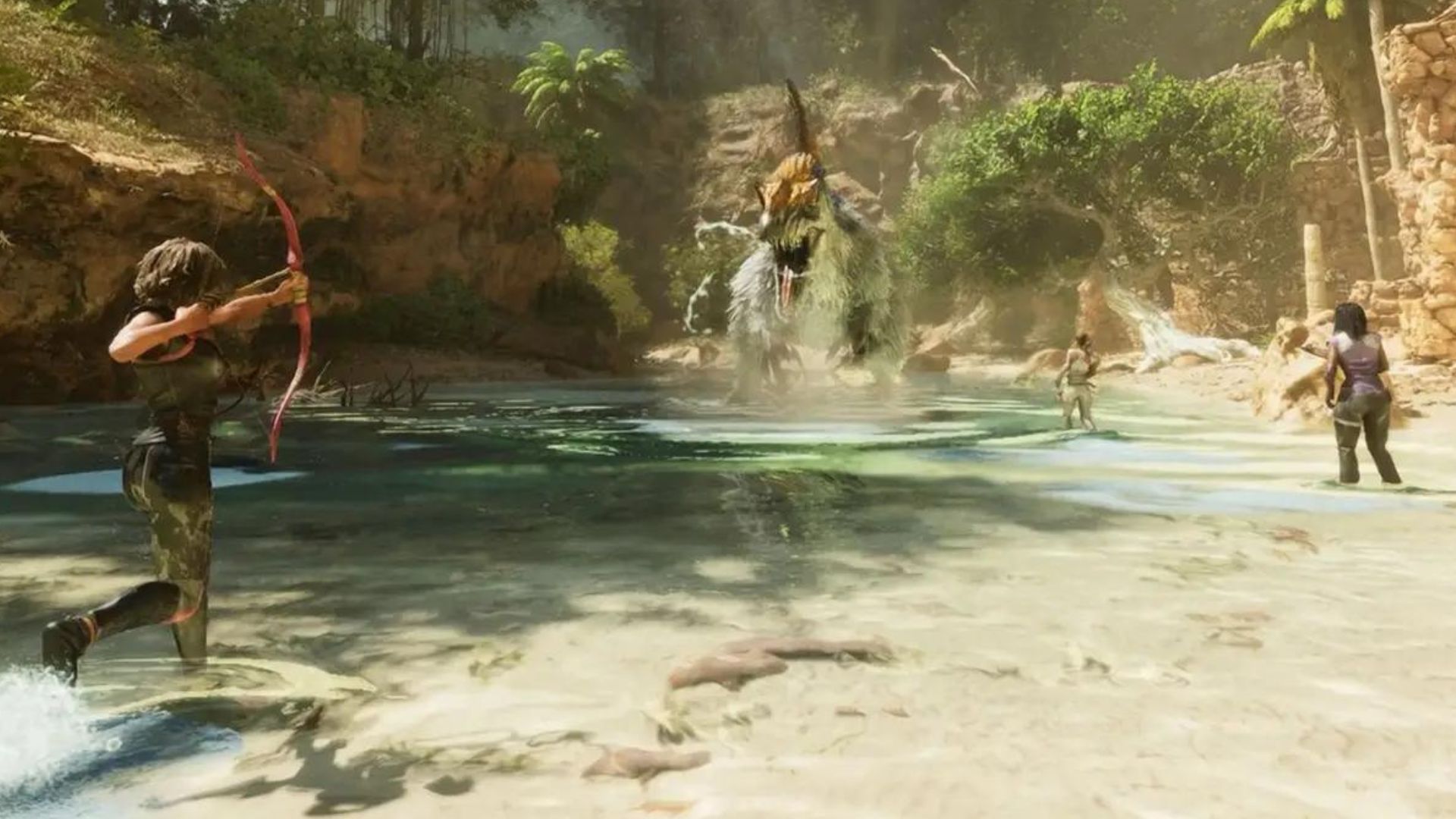Experiencing a Mod Mismatch error in Ark: Survival Evolved can be frustrating. This blog post aims to provide an in-depth guide on understanding and resolving this issue.
What is Mod Version Mismatch?
Mod Version Mismatch occurs when there is a discrepancy between the mod versions used by the server and those installed on a player's game. This error typically appears after updates to the game or individual mods. It's a common issue, especially in servers that frequently update their mods.
Method to Resolve Mod Mismatch
Manual Troubleshooting
Remove mods one by one from your config file until you can join the server. The config file is usually located in the server directory, within the installation folder of the game on the server host's machine, often named GameUserSettings.ini or Game.ini. Remember to back up your world first. Once you can join, add back all the mod numbers except the last one you removed.
Additional Solutions and Insights
If the above method doesn't work, consider manually deleting the mods in your mods folder and redownloading them from the server. Ensure that your game and mods are up-to-date. Sometimes, the problem may be on the Ark server's end, particularly if mods are not updated properly on the server. In such cases, contacting the server admin for an update might be necessary.
Unsubscribing from mods, especially the most recently updated ones, can sometimes resolve the issue. You may need to identify the problematic mod and unsubscribe from it. Issues with Steam or Ark in installing or updating mods have been reported. In these cases, a fresh installation of the mods might be required.
Steps for a Fresh Installation
- Close Steam completely.
- Unsubscribe from the mod(s) on Steam.
- Navigate to the Ark installation folder and remove the problematic mod files.
- Reopen Steam and clear the Steam cache.
- Resubscribe to the mod and allow it to download and install.
Resolving a Mod Mismatch error in Ark: Survival Evolved often requires a bit of trial and error. The key is to ensure that both the server and your game run the same versions of mods. If the issue persists, consider reaching out to the server admin or seeking further assistance from the Ark community. Remember, modding is an integral part of the Ark experience, but it comes with its own set of challenges.