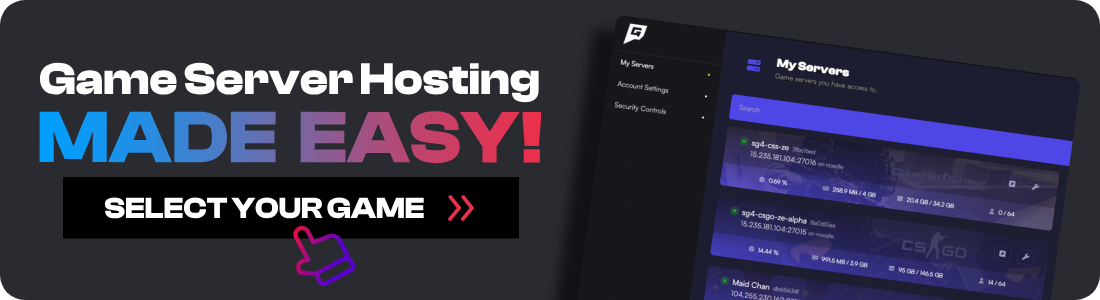You know what's better than playing Soulmask alone? Playing it with friends!
In this guide, you will learn how to set up your own Soulmask dedicated server, set admins and configure your server. This includes modifying your Soulmask server settings. Even if you’ve never hosted a game server before, this guide will have you up and running in less than 15 minutes.
If you get stuck or have questions, come and join the GhostCap Discord server and get help from the community.
PS. If you don't want to go through the headache of setting up your own server, check out our list of Soulmask server providers here.
Soulmask Server System Requirements
Soulmask is fairly easy to run, however, it’s very heavy on ram usage. Soulmask needs at least 11GB free to start.
-
CPU: 2 Threads
-
RAM: 16GB
-
HDD: 10GB
How to Set Up Soulmask Dedicated Server
To set up a Soulmask server, we will use a free tool called Easy SteamCMD. This will install SteamCMD and keep your game updated every time the tool starts.
-
Download Easy SteamCMD.
-
Extract the files for Easy SteamCMD to your C:\ drive in a new folder called
soulmask. -
Replace the contents of
easysteamcmd-config.txtwith this Soulmask version. -
Edit the
STARTUP_COMMANDwith the settings you want to change such as the Server name, password etc. -
Run
easysteamcmd.batand let it install. Make sure you install any Unreal Engine popups it asks for. -
Your Soulmask server should now be running. Any time you want to run your game server again, simply run easysteamcmd.bat.
By default, Soulmask uses port 7777. So your connection IP should look like this: 192.168.1.10:7777
How to Connect to Your Server
Once your server is running, you can connect to test it. For players outside your network to join, you'll need to configure port forwarding on your router. Forward ports 7777 and 27016 using UDP protocol. If you're unfamiliar with port forwarding, many dedicated server providers handle this automatically.
-
Open Soulmask and click
Online Game > Connectto the server directly. -
Enter your IP address, port and click Confirm
How to Add Admins in Soulmask
Soulmask doesn't use a normal admin file, it needs what's called a gm password. This is set inside the STARTUP_COMMAND in easysteamcmd-config.txt. Stop your server and look for the section
-adminpsw="adminpassword"
replace the value with your own, like this
-adminpsw="mysupersecretpassword"
-
Open Soulmask and connect to your server.
-
Once connected, press ~ tilde on your keyboard.
-
Type gm key YOUR-ADMIN-PASSWORD. It should now load the admin menu.
-
In the window, type the password again and click Become the admin. Now you have access to all the settings of the server.
Once you're an admin, you'll have access to powerful server management tools. Our comprehensive Soulmask admin commands guide covers all available commands for spawning items, managing players, and controlling gameplay settings.
Upload Your Existing World Save
Have an existing single-player world you want to continue with friends? Our detailed guide on transferring Soulmask world saves walks you through migrating your local save to your new dedicated server, preserving all your progress and player data.
Troubleshooting Common Issues
Server Not Showing Up
- Verify Windows Firewall isn't blocking the server
- Check that ports 7777 and 27016 are properly forwarded
- Ensure your server has finished loading (check the console window)
High RAM Usage
- Soulmask requires at least 11GB free RAM to start
- Close unnecessary programs before launching
- Consider upgrading to 32GB RAM for smoother performance
Can't Become Admin
- Double-check your admin password in the config file
- Ensure there are no spaces before or after the password
- The password is case-sensitive
Next Steps
Now that your server is running:
- Customize gameplay with the server settings guide
- Learn essential admin commands for server management
- Set up automated backups to protect your world
- Consider professional Soulmask server hosting for 24/7 uptime
Having issues? The GhostCap Discord community is always ready to help with server setup and troubleshooting.
![How to Host a Soulmask Server [Easy to Follow Guide]](/images/how-to-host-a-soulmask-server-How-To-Host-A-Soulmask-Server-guide-ghostcap.jpg)