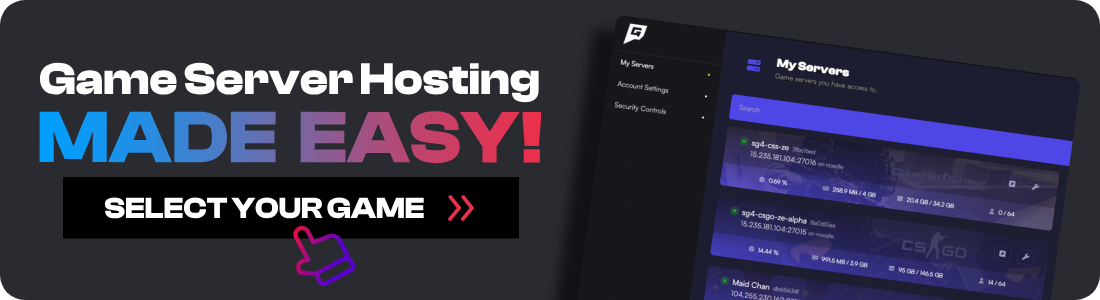In this post, we're stepping away from the hard-to-follow tutorials and bringing you a straightforward, easy-to-follow guide on installing AMXX and Metamod into your favorite GoldSrc games. Whether you're aiming to install new plugins, customize game modes, or simply breathe new life into the classics, we've got you covered. So, let's embark on this journey together, reviving and enhancing the games that have left an indelible mark on the gaming community.
By the end of it you will be able to install mods and plugins on games such as Half-Life Counter-Strike 1.6, Day of Defeat, and Sven Co-op (in fact nearly any GoldSrc server). This also applies to Team Fortress 2.
PS. With my hosting company, we can actually install this on the server you have with us. Check out Game Host Bros to learn more.
How to Install AMX Mod X and Metamod
Now let's get straight into the step-by-step guide by downloading the files. If you need a video guide, you can find it on the GhostCap Youtube channel here.
1. Downloading Required Files:
-
AMX Mod X: Download the latest release AMX Mod X base for Linux from the official website: AMX Mod X Downloads
-
Metamod: Download the Metamod v1.21.1-am binary from the AMX Mod Website: Metamod Download
note: if you're using a Windows server, use the Windows version, not Linux
2. Connect to Your Game Server:
Use Filezilla to connect to your server via SFTP/FTP. Ensure you have the necessary credentials ready.
3. Locate Game Directory:
Once connected, navigate to the main game directory. For our servers, it’s typically:
/cstrike
4. Create the Addons Folder:
In the /cstrike directory, create a new folder named addons.
5. Upload AMX Mod X:
-
Extract the AMX Mod X files you downloaded.
-
Upload the
amxmodxfolder to:
/cstrike/addons
6. Set Up Metamod:
-
Inside
/cstrike/addons, create a new folder calledmetamod. -
Extract the Metamod files you downloaded and upload them into:
/cstrike/addons/metamod
7. Create the plugins.ini File:
Navigate to:
/cstrike/addons/metamod
Here, create a new file called plugins.ini.
8. Configure the plugins.ini File:
Open plugins.ini and add the following line:
linux addons/amxmodx/dlls/amxmodx_mm_i386.so
Save and close the file.
9. Modify liblist.gam:
-
Go back to the
/cstrikedirectory. -
Find and open the file named
liblist.gam. -
Look for the line that starts with
gamedll_linux. Replace the entire line with:
gamedll_linux "addons/metamod/metamod.so"
10. Testing:
-
Start your game server.
-
Once it's up and running, open the in-game console and type the command
meta. -
If everything was set up correctly, you should see Metamod's information.
Conclusion
We hope this helps to give you clear direction on installing AMX Mod and Metamod. I know recently what I was looking around it seems like all the documentation was incorrect, or buried in some forum thread from 2005. If you still get stuck then make sure you come and join the GhostCap Discord and someone will be able to help you out.
![How To Install AMX Mod X and Metamod [Install Plugins On HL, CS1.6, DOD, SVEN]](/images/how-to-install-amx-mod-x-and-metamod-Install-AMX-Mod-X-and-Metamod.jpg)