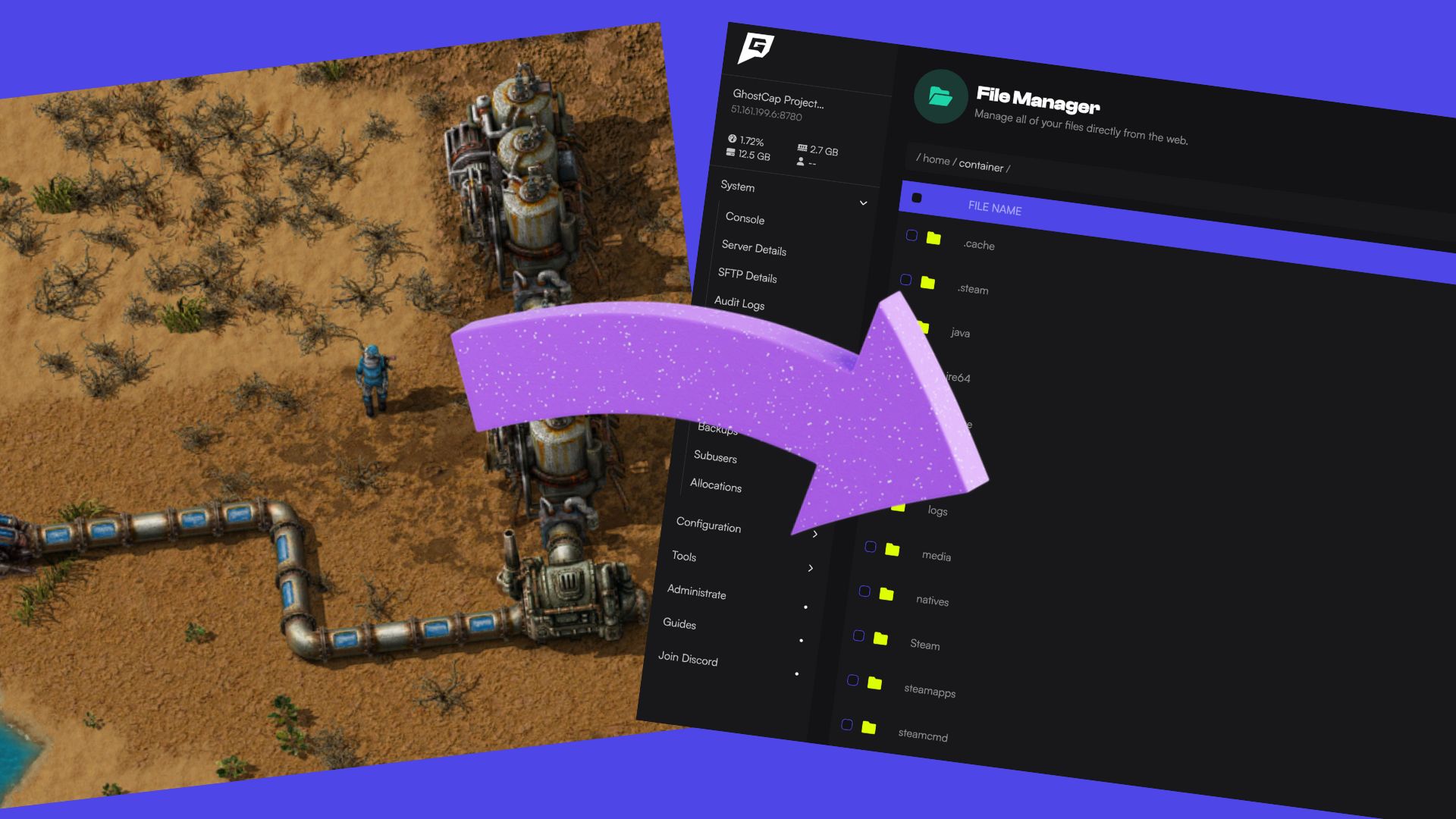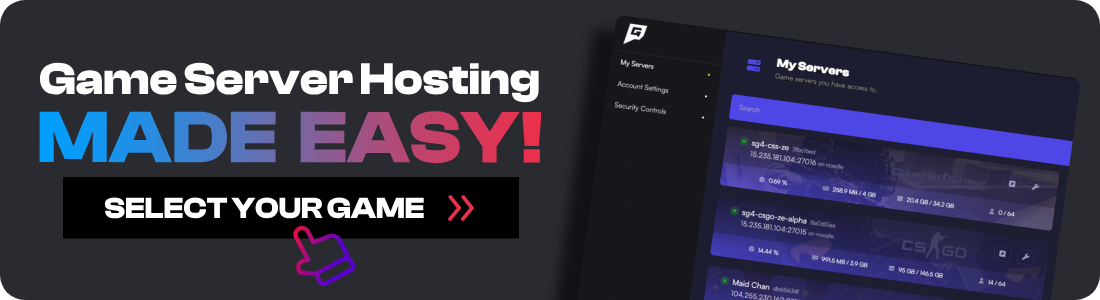In this comprehensive tutorial, we will guide you through the process of uploading an existing save file to your Factorio dedicated server. This is particularly useful if you're starting a new modded Factorio world that requires a custom map, such as Space Exploration, or if you want to continue playing from a previous save file on your dedicated server. By following these steps, you'll be able to seamlessly transfer your save file and enjoy playing Factorio with your friends or the community.
Step 1: Locate Your Factorio Save File
First, you need to find the location of your Factorio save file on your local machine. The location varies depending on your operating system:
-
Windows: Press the Windows key + R, type
%APPDATA%\Roaming\Factorio\Saves, and press Enter. This will open the folder containing your Factorio save files. -
Mac OS: Press CMD + Space to open Spotlight, type
~/Library/Application Support/factorio/saves, and press Enter. This will open the folder with your Factorio save files. -
Linux: Open your file manager and navigate to
~/.factorio/saves. This directory contains your Factorio save files.
Once you've located the save file you want to upload, copy it to a safe location on your computer, such as your desktop or a dedicated folder for your Factorio saves.
Step 2: Stop Your Factorio Server
Navigate to your Factorio server and stop it. This ensures that no changes are made to the server while you're uploading the save file.
Step 3: Upload Your Save File
In the root Factorio directory, open the saves directory. This is where you'll upload your save file.
Drag and drop the save .zip file from your local machine into the saves directory on the server. Wait for the upload to complete. Depending on the size of your save file and your internet connection speed, this may take a few moments.
Step 4: Rename Your Save File
After uploading the save file, double-check that the new save name matches your existing save file name exactly, including any capitalization or special characters.
Step 5: Start Your Server
Once you've configured the save name, it's time to start your Factorio server and your server will begin loading the specified save file.
Give your server a few moments to start up and load the save file. Once it's running, you and your players can connect to the server and continue playing from the uploaded save file.
Troubleshooting Tips
If you encounter any issues while uploading or loading your save file, try these troubleshooting tips:
-
Verify the save file name: Double-check that the save name in your server settings matches the name of your uploaded save file exactly. Even a small difference in capitalization or a missing character can prevent the server from loading the correct save.
-
Check the save file format: Ensure that your save file is in the correct format. Factorio save files should be in a .zip format. If your save file has a different extension, try compressing it into a .zip file before uploading.
-
Verify the save file integrity: If your server fails to load the save file, it's possible that the file is corrupted or incomplete. Try uploading the save file again or use a different save file to see if the issue persists.
-
Check for mod compatibility: If you're using mods in your Factorio world, ensure that the server has the same mods installed and enabled. Mismatched mods can cause issues when loading save files.
-
Restart the server: If your server seems to be stuck or unresponsive after loading the save file, try restarting it. This can help resolve any temporary issues.
Conclusion
Uploading an existing save file to your Factorio dedicated server is a straightforward process that allows you to continue your progress from a previous save or start a new modded world with a custom map. By following the steps outlined in this tutorial and keeping the troubleshooting tips in mind, you'll be able to seamlessly transfer your save file and enjoy playing Factorio on your dedicated server.
Remember to always make a backup of your save files before making any changes to your server, just in case something goes wrong. This way, you can quickly restore your progress if needed.
If you have any questions or need further assistance, don't hesitate to join the GhostCap Discord. They're always ready to help you with any issues you may encounter.
Now that you know how to upload your save file, it's time to invite your friends or open up your server to the community and embark on exciting adventures in the world of Factorio. Happy gaming!