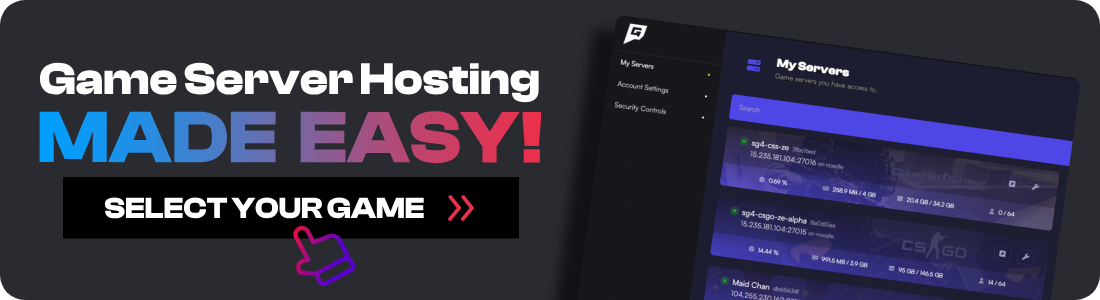Are you sick of having to launch Satisfactory to host a dedicated server for you and your friends? This has been a problem for me and many other Satisfactory gamers since the game came out. The good news is that the devs over at Coffee Stain Studios made our Satisfactory dedicated server dreams a reality. For optimal performance, ensure your system meets the Satisfactory system requirements.
How To Setup A Satisfactory Dedicated Server
To set up your new Satisfactory server, you will need to use a free tool called Easy SteamCMD. This is the free and easy to use program that we will use that downloads everything required, and keeps your server updated every time the server starts.
-
Download Easy SteamCMD.
-
Extract the files for Easy SteamCMD to your C:\ drive in a new folder called
satisfactory. -
Replace the contents of
easysteamcmd-config.txtwith this Satisfactory version. -
Run
easysteamcmd.batand let it install. Make sure you install any popups it asks for. -
Your Satisfactory server should now be running with the IP and port
YourPublicIP:7777. Any time you want to run your game server again, simply run easysteamcmd.bat.
You can remove your username and password after Satisfactory is downloaded, but your server will no longer update without it. You can also play on the same account you use to run the server.
Finding Your IP Address
To connect to your Satisfactory server, you’ll need to know your IP address. Here’s how you can find it on Windows:
-
Press
Win + Rto open the Run dialog. -
Type
cmdand press Enter to open the Command Prompt. -
In the Command Prompt, type
ipconfigand press Enter. -
Look for the line that says
IPv4 Address. This is your local IP address. It usually looks something like192.168.1.xxx.
For an Internet (WAN) Connection:
-
Open your web browser.
-
Go to a website like WhatIsMyIP or simply search "What is my IP" on Google.
-
Your public IP address will be displayed at the top of the page.
Note: If your ISP is on CGNAT, you will not be able to connect externally to your network. Contact your ISP for more information.
Important Note:
-
Local IP Address: Use this if you and your friends are on the same network.
-
Public IP Address: Use this if your friends are connecting from different locations over the internet.
Configuring Port Forwarding:
If your friends are connecting over the internet, you’ll also need to set up port forwarding on your router:
-
Log in to your router's admin page. This is usually done by typing your router’s IP address into your web browser (commonly
192.168.1.1or192.168.0.1). -
Find the port forwarding section in your router's settings.
-
Add a new port forwarding rule:
- Service Name: Satisfactory
- Port Range: 7777 both internal and external.
- Local IP: Enter your computer’s local IP address (from the
ipconfigcommand). - Protocol: Select
UDP/TCP.
-
Save the settings and restart your router if necessary.
Now, with your IP address and port forwarded, your friends can join your Satisfactory server by going to the main menu and selecting Server Manager > Direct Connect. You can then type in your IP address and port like this. YourPublicIP:7777.
Replace it with your IP address
Conclusion
Setting up a Satisfactory dedicated server this way is honestly very easy and doesn't take much time.
However, it's worth mentioning that it's really early days for Satisfactory servers so managing a public server is not a very good move. There is currently no way to ban someone, only kick them.
I hope they give server owners some tools in the future to manage players.
![Satisfactory Dedicated Server Guide [More Than 4 Players!]](/images/satisfactory-dedicated-server-maxresdefault.jpg)