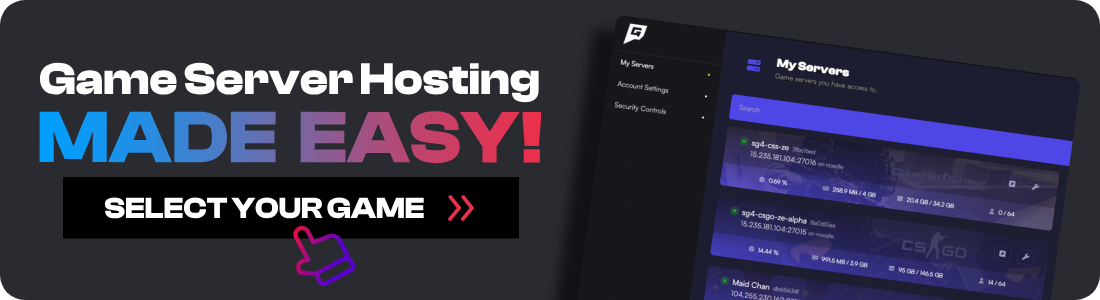Managing your Soulmask server effectively requires understanding the admin command system. This guide covers everything from setting up admin access to using powerful commands for teleportation, invisibility, and server management. Whether you're running a dedicated Soulmask server or managing a community, these commands are essential tools.
Setting an Admin Password on Soulmask
Unlike other survival games, Soulmask uses a password-based admin system. You'll need to set this password in your server's startup parameters. If you're using a Soulmask hosting provider, they often provide an interface for this. For self-hosted servers, you'll edit the startup command directly.
-
Right-click your
StartServer.batfile and clickEdit. -
Add
-adminpsw=YOURPASSWORDto the end of the startup command.
Your startup command should now look something like this
WSServer.exe Level01_Main -server "$@" -log -UTF8Output -MULTIHOME=0.0.0.0 -EchoPort=18888 -forcepassthrough -adminpsw=YOURPASSWORD
How to Use Admin Commands on Soulmask
-
Open Soulmask and connect to your server.
-
Once connected open, press
~tilde on your keyboard. -
Type
gm key YOUR-ADMIN-PASSWORD. It should now load the admin menu. -
In the window, type the password again and click Become the admin.
Once you’ve made yourself an admin, simply press ~ and enter your desired command.
| Description | Commands |
|---|---|
| Open GM Panel | gm key [password] |
| Add Experience | gm AddExp [value] |
| Add Mask Experience | gm Addmjexp [value] |
| Add Hunting Experience | gm Addshoulieexp [value] |
| Increase Hunting Experience | gm AddShouLieExp [value] |
| Reset Points | gm XiDian |
| Suicide | gm ZiSha 1 |
| Revive | gm FuHuo |
| Delete Account | gm shanhao |
| View Own Location | GPS |
| Quick Recruit NPC (Aim at Target) | gm ZhaoMu |
| Teleport | gm Go [position_x] [position_y] [position_z] |
| Clear All NPCs | gm ClearAllNpc |
| Remove Selected Target | gm ClearSelect |
| Refresh Vegetation within Range | gm ShuaXinZhiBei |
| Show Own Information (Quality, Skill Levels, Talents, etc.) | gm ShowInfo 1 |
| Show Character Information (Quality, Skill Levels, Talents, etc.) | gm ShowInfo 0 |
| Invisibility | gm SetAttr YinShen 1 |
| Disable Invisibility | gm SetAttr YinShen 0 |
| Repair Mask Nodes | gm JSMJ |
| Unlock All Map Information | gm ShowMap |
| Unlock All Tech Tree Nodes | gm KeJiShu |
| Display Barbarian Invasion Heat Information Chart | gm ShowReDu |
| Clear All Barbarian Invasion Heat | gm ClearAllReDu |
| Increase Barbarian Invasion Heat at Current Location | gm AddReDu [value] |
| Reset Tutorial Missions | gm ChongZhiRenWu |
| View Server Status Information | Debuginfo 1 |
| Close Server Status Information | Debuginfo 0 |
Command Categories Explained
Player Management Commands
These commands help you manage player progression and status:
- Experience Commands: Use
gm AddExp,gm Addmjexp, andgm Addshoulieexpto boost different experience types - Life & Death:
gm ZiSha 1for suicide,gm FuHuofor revival - Character Reset:
gm XiDianresets skill points,gm shanhaodeletes accounts
Navigation & Visibility
Essential commands for server administration:
- Teleportation:
gm Go [x] [y] [z]moves you instantly to coordinates - Invisibility: Toggle with
gm SetAttr YinShen 1/0for observation - GPS: Shows your current coordinates
NPC & World Management
Control the game world effectively:
- NPC Control:
gm ZhaoMufor quick recruitment,gm ClearAllNpcto remove all NPCs - Vegetation:
gm ShuaXinZhiBeirefreshes nearby resources - Map & Tech:
gm ShowMapreveals the entire map,gm KeJiShuunlocks all technologies
Server Optimization
For maintaining server performance:
- Debug Tools:
Debuginfo 1/0toggles performance monitoring - Invasion Management: Control barbarian invasions with heat commands
Best Practices for Admin Commands
- Use Commands Sparingly: Overuse can impact server performance and player experience
- Document Changes: Keep logs of major admin actions for transparency
- Test First: Try commands on a test server before using on production
- Backup Regularly: Some commands can't be undone - maintain regular world save backups
Advanced Server Configuration
Beyond basic commands, you can fine-tune your server experience:
- Modify gameplay settings in the server configuration files
- Set up automated restarts and backups
- Configure PvP rules and raid times
- Adjust resource rates and difficulty
Troubleshooting Common Issues
Admin Commands Not Working
- Verify your admin password is correctly set in the startup parameters
- Ensure no spaces before or after the password
- Check that you're typing commands exactly as shown (case-sensitive)
Can't Access GM Panel
- The tilde key (~) location varies by keyboard layout
- Try the key to the left of "1" on your keyboard
- Some hosting providers may use different admin systems
Community Resources
For more Soulmask server management tips:
- Join the official Soulmask Discord for updates
- Check community wikis for undocumented commands
- Share your server management experiences with other admins
Remember, with great power comes great responsibility. Use these admin commands wisely to create an enjoyable experience for your players while maintaining server integrity.